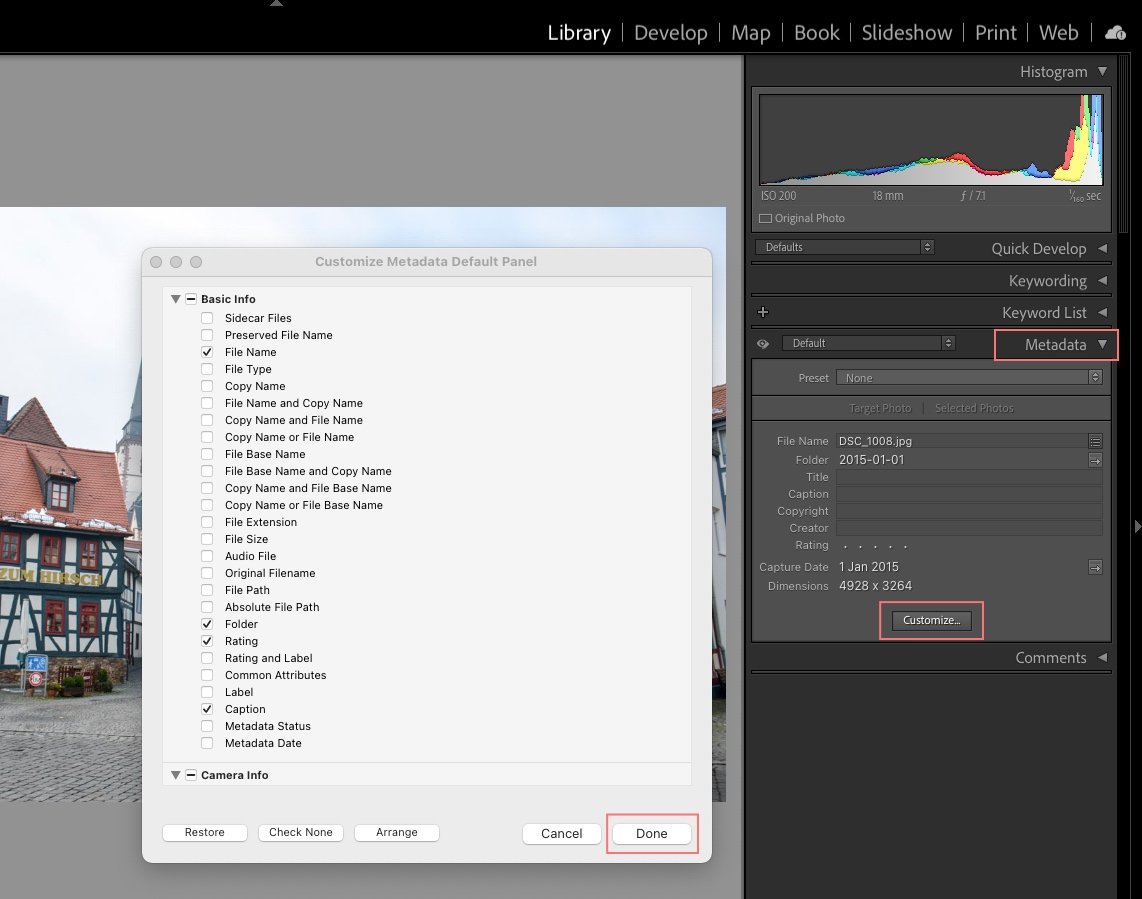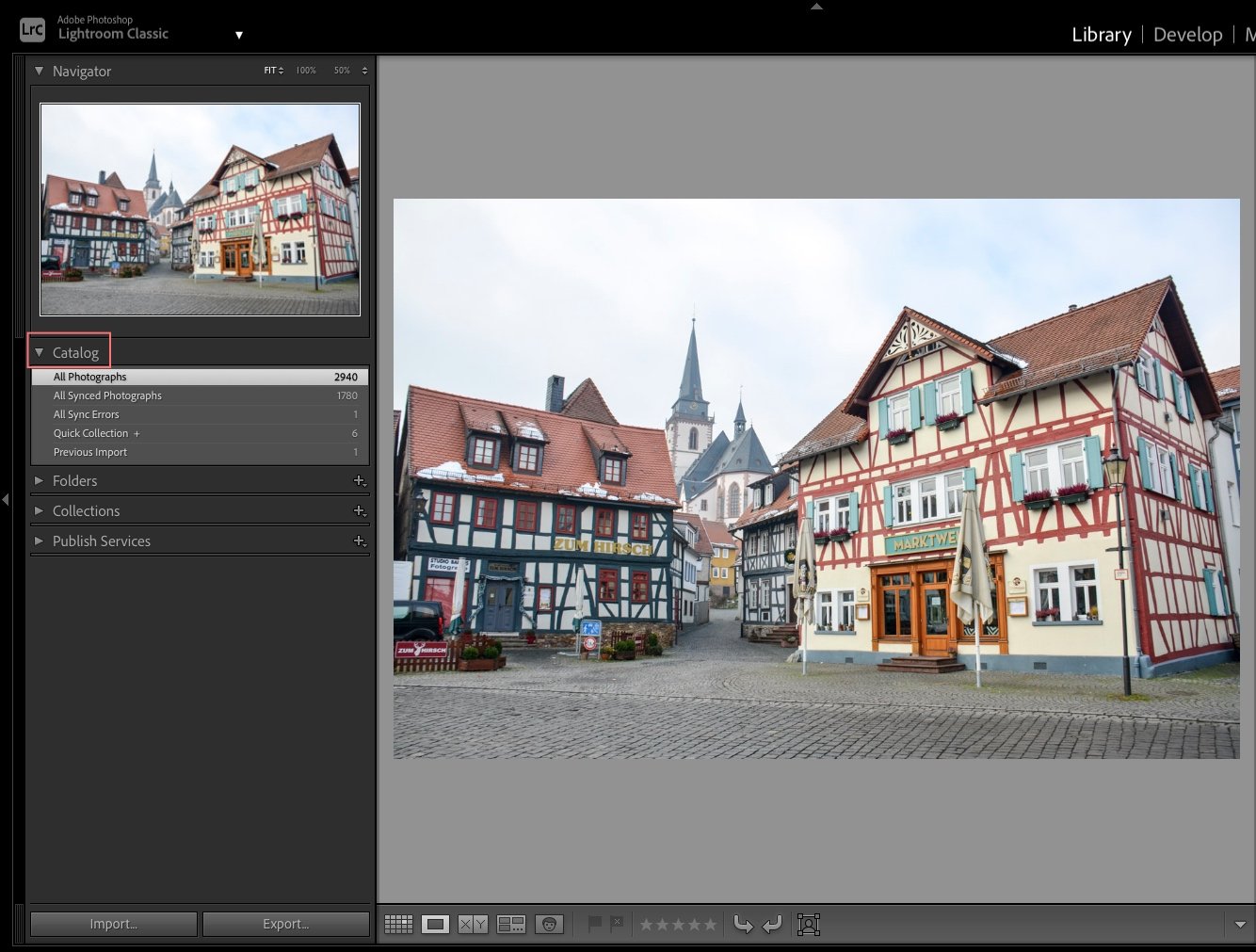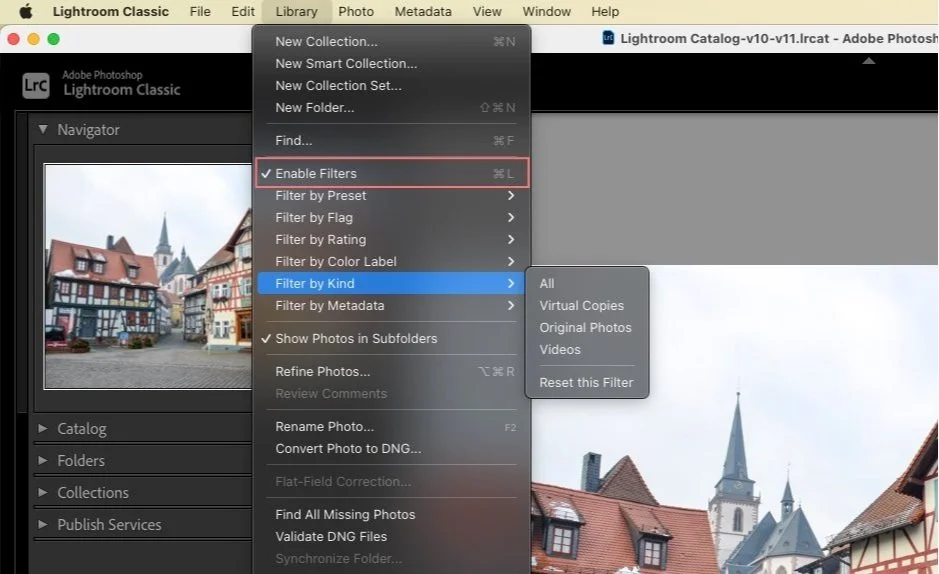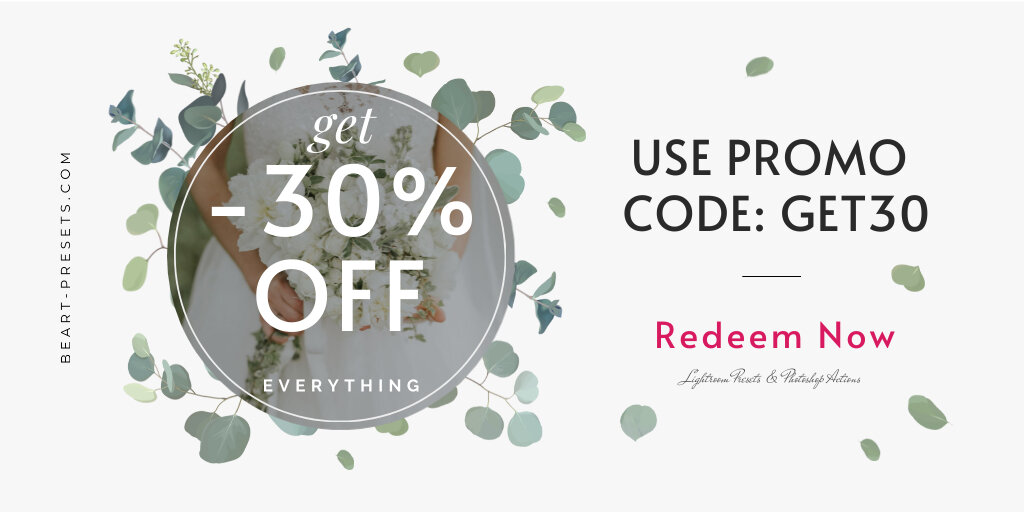What's new in the October 2021 release of Lightroom Classic
Whenever Adobe announces updates, our antennae go up. The company is known for updates that reliably improve the performance of its already excellent cadre of software.
One feature, in particular, in these latest updates* to Lightroom Classic, Lightroom, and Adobe Camera Raw, caught our attention: Masking. All three programs now have what the company calls Masking. (It used to be known as local or selective editing.) So what's the big deal, and what else is in the latest updates?
Let's take a closer look at what you can expect in Adobe's latest updates, starting with Mask. The first two featured upgrades apply to all three programs. The rest of the ones we feature are only applicable to Lightroom Classic.
Masking - Lightroom Classic, Lightroom, and Adobe Camera Raw
You're one click away from delight. Look for the new masking icon. Click on it to open a whole new panel that gives you access to several renamed tools:
Brush, the renamed Adjustment Brush
Linear Gradient, the renamed Graduated Filter
Radial Gradient, the renamed Radial Filter
Before this update, a Range Mask would work with an existing local adjustment tool to refine the affected section of an adjustment in a photo. You can adjust the entire picture or work with other masking tools to create more complex masks with the new Masking tool.
This means you could apply masks such as Color Range, Luminance, and Depth Range. But that's not all there is. There's more!
Thanks to AI-based machine learning, you can create two new masks called Select Sky and Select Subject. Clicking on either one uses the technology to analyze the image and produce a smart selection based on the sky or subject.
You can then refine things further using other tools via Add or Subtract - or Invert the Mask to select everything but the sky or subject. When you apply the Mask, you can apply adjustments only to specific areas of the photo without affecting the unmasked regions.
New Presets – Lightroom Classic, Lightroom, and Adobe Camera Raw
We were first exposed to premium presets this past summer (2021). Well, this latest update delivers 70 additional presets for Lightroom Classic, Lightroom, and Adobe Camera Raw!
By opening the Presets panel, you can browse the new presets under Black & White, Retro, Cinematic, Food, Landscape, Lifestyle, Travel, and Architecture.
Note: You can find your own Lightroom presets in what was known as Library, but has been renamed: Yours.
The following updates are only applicable to Lightroom Classic
Redesigned Metadata Panel
Regular Lightroom Classic users will notice a significant redesign of the Metadata panel.
The Default view now has fewer metadata fields. This will allow you to customize the fields displayed and in which order they appear in the panel.
Click the Customize button to open the Customize Metadata Default Panel dialog box.
Check or uncheck the boxes next to any field you want to include or remove from view. (The number of included fields could impact performance.)
Once you've selected the fields, click the Arrange button to arrange them in your preferred top-down order.
Click Done to return to your new customized panel.
Catalog
Once you install the latest Adobe updates, you'll see a new version of Lightroom Classic prompting you to upgrade a copy of your catalog. Go ahead and name your new upgraded catalog in the field, then click Upgrade.
Then, voila! When the upgraded copy is ready, it will open in the new version of Lightroom Classic, containing all your photos and work from the previous catalog. You will be working in that upgraded catalog from that point forward.
Note: It's important to note that a new file (.lrcat-data file extension) appears in the folder alongside the catalog file. (It will also be in the built-in catalog backup function.) You must keep this file with the catalog, even if you move the catalog to a new location! The new file contains the smart selection masks created by the new Masking tool and 3D LUTs from profiles.
AutoSave to XMP
This feature only applies if you have the "Automatically write to XMP" box checked in the Metadata panel of the Catalog Settings dialog. This function is enhanced with the new updates:
It will not write to XMP until after you switch to selecting a different photo, rather than writing as you edit.
You can now pause writing to XMP in the Activity Center if you need to for performance reasons.
New Additions to Library Filter Bar
The Library Filter bar is a handy tool for finding and filtering photos within your catalog. It appears above the thumbnails in the Grid view. With the new updates, you can filter on Month and Day, making finding images in a specific period easier.
Hopefully, you'll enjoy and find these latest Adobe updates to Lightroom Classic, Lightroom, and Adobe Camera Raw useful! Reach out and let us know what you like about the updates or what you've found more useful in your work.
Note: This brings Lightroom Classic up to version 11.0, Lightroom up to version 5.0, and Adobe Camera Raw to 14.0.