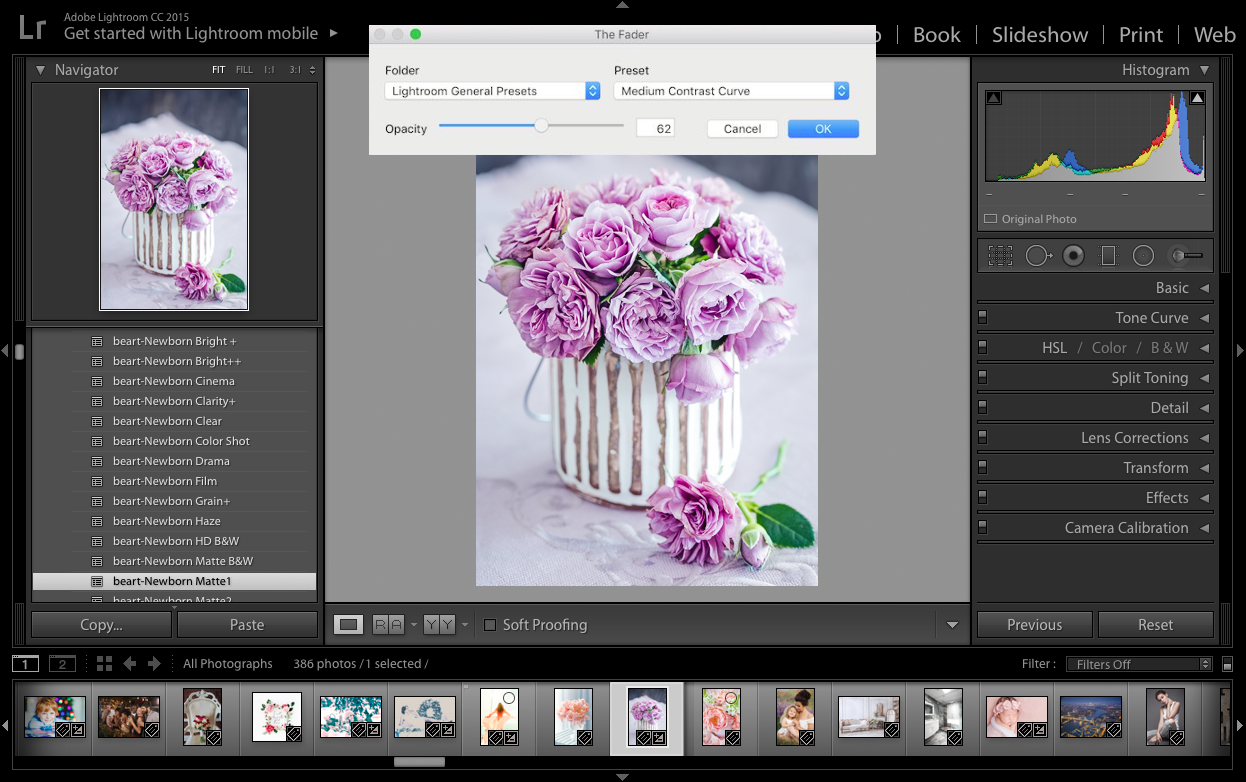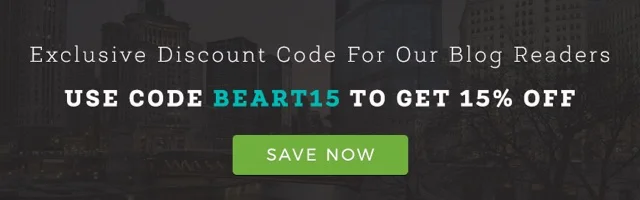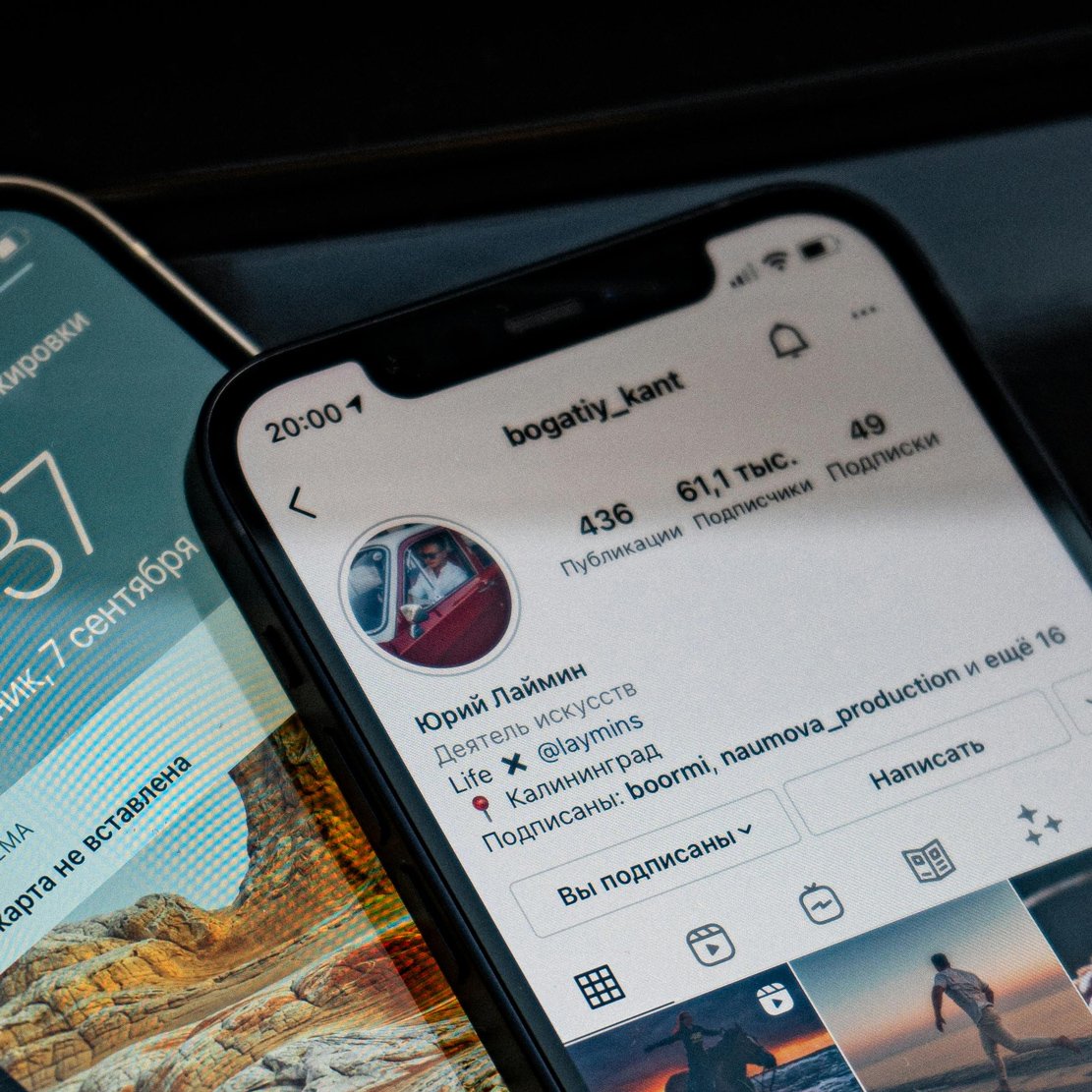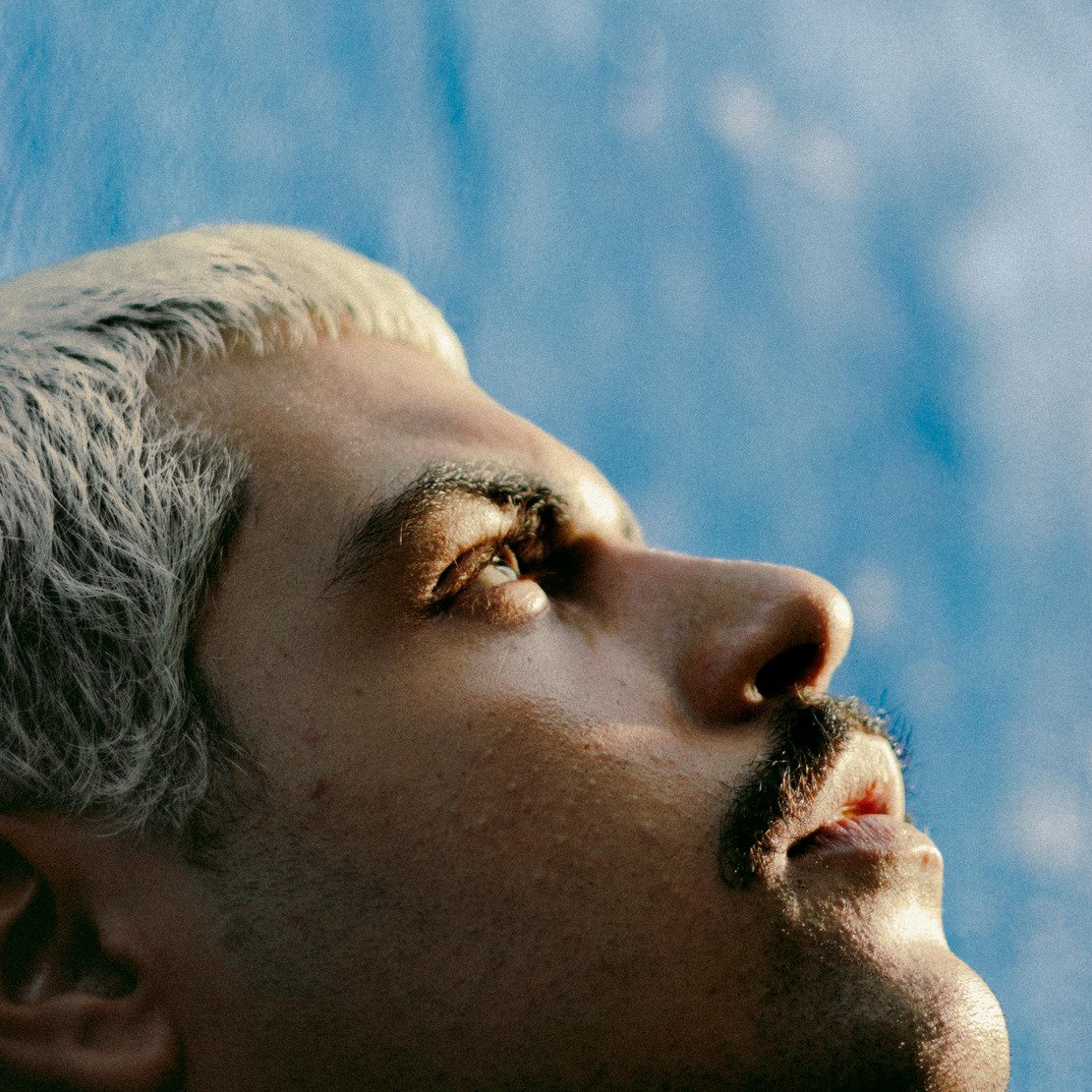Fade Your Lightroom Presets
It is almost impossible to come by a person who doesn’t love Lightroom presets. Lightroom presets are the favorites of professional as well as amateur photographers who wish to transform their images and photos from plain and basic to stellar, bright and vivid images. But all the time they run into small problems, and the biggest hurdle is concerning some of the built-in presets that are inordinately bright. What do you do?
Thankfully, to virtually every problem under the sun, there is a sure solution under the sun as well: there are ways you can adjust the opacity of your images – and that is through fading the Lightroom presets. You have two options:
Either stay within the Lightroom
Use an external solution
Staying within the Lightroom
This method is rather too yesterday. In a digital age when everything seems to run on auto, you’ll have to manually inspect the image, scour every one of its pixels, and then tweak the various sliders inside the Lightroom in order to dim the image. It is daunting and too involving- but it is one of the options that you have.
The other way to go around transforming your image while inside the Lightroom is to import both the tweaked and non-tweaked versions of your images to Photoshop, combine them (put them together), and so try to adjust the edited version’s blurriness until the image appears clear and splendid.
Ultimately, any of the two options of working inside the Lightroom will work and produce good results, but why the convolutions and effort? Thankfully, somebody observed the problems photographers endure, and he decided to come up with an easier and faster solution. Enter the FADER.
The Fader
This is the external solution you can employ to easily and quickly transform your basic-looking and plain image to a stellar, detailed, and splendid one. It is appropriately called the Fader because its work is to help you fade the overly bright images in your Lightroom.
The main reason why very many people consider this as a fantastic option is because it will permit you to from the outset choose how much of a preset you prefer to apply on your images. And the range of presets available to you is so huge that you can go high up to the 150% notch, thus, allowing you to sometimes over-process an image and almost turn it into something else altogether.
This revolutionary plugin only applies a faded preset to your images, automatically churns out new values and helps to manipulate or adjust the various sliders for users.
That is just too unbelievable: that instead of the boring and static 100% only preset, you may now choose how much of the preset you want in your Lightroom, and you can adjust the Fader to hit the 150% notch!
Perhaps more intriguing is the fact that even when the Fader works so dynamically, apply different values of the faded preset, it doesn’t modify any of the existing presets: it will just work independently and internally adjusting the sliders for you automatically.
Using a Fader
In order to fade a preset, select the preset folder right from the left pull-down menu, and then pick the actual preset from the pull-down menu on the right side of the Fader plugin. After choosing your presets, adjust the opacity slider to change the image’s strength, and the image will be updated immediately and will begin to manifest the new settings. At the 0% notch, you’ll have the current photo settings while at 100% notch of the slider, the image will feature the full preset settings of the Fader.
You still want to use the old school methods of dimming your images while inside the Lightroom? I bet not. In order to enjoy the perks of the Fader, you only need to download and install the Fader plugin. It is disseminated as shareware. You ought to register it so that you can use it without any glitches. If you don’t register the plugin, there’ll be some delays when using the plugin. Plus, some of its advanced controls will be locked. At only $10 to register, you’ll lift every restriction and enjoy the Fader plugin maximally. You can get a registration form from the Lightroom Plugin Manager.
Try the Fader, and you'll love your photographing hobby or profession more!