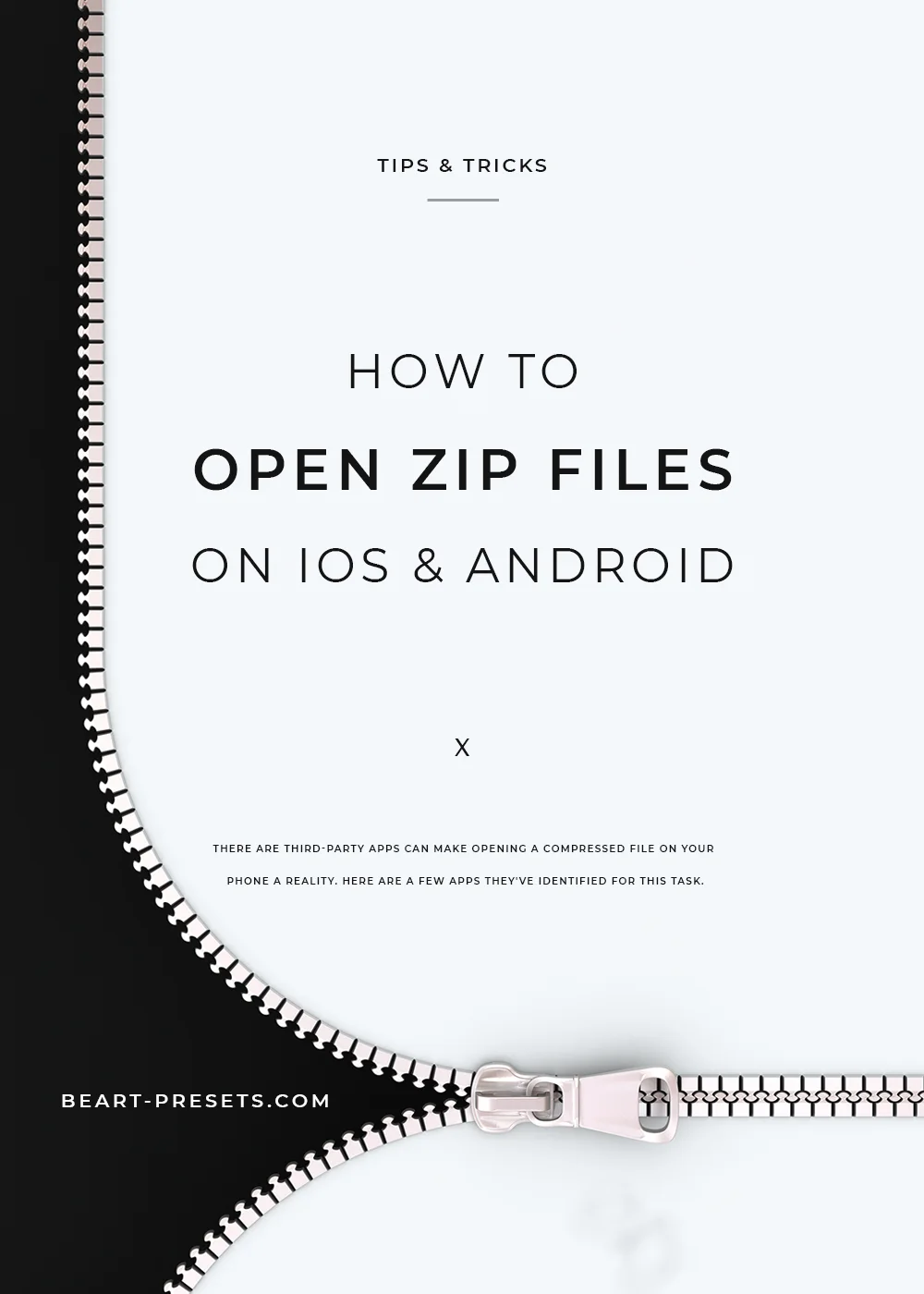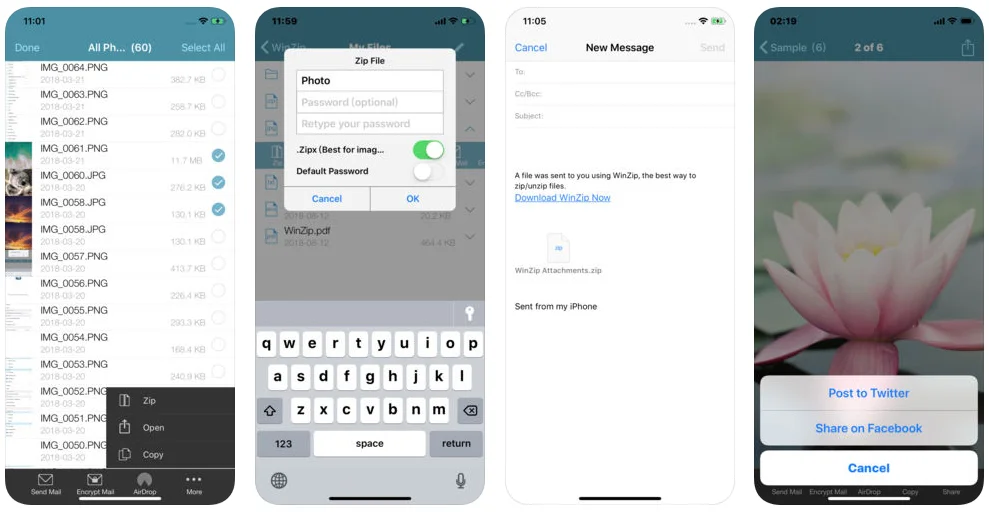ZIP FILE OPENING & COMPRESSION GUIDE FOR IOS & ANDROID
Have you ever tried to open a Zip file on your phone? Whether it's iOS or an Android, you'll likely get an error message, and how frustrating is that?!
However, there are third-party apps can make opening a compressed file on your phone a reality. Here are a few apps they've identified for this task.
WinZip:
Some of you might remember WinZip for opening compressed files. It's now available as an app for both iOS and Android. The app itself is free, but if you want to do certain functions, you'll need to spend some money. The app gets poor reviews by iOS users but far better marks from Android reviews online.
Here are a few things you can do with the WinZip app:
WinZip can create, extract and share zip files.
Compress files as well as open and save compressed files.
You can add banking-level encryption for security.
Google Drive and Dropbox access for files, photos, and videos.
Third-party app integration means you can do even more with WinZip.
iZip:
iZip is free and earns high marks from users in iTunes making it the top app for Zip files on the iPhone or Android. You'll need to pay to integrate with services like Dropbox or Google Drive.
Here are just a few things you can do with iZip:
iZip allows you to compress files into a Zip file, including password protection with its pro version.
Append files to a ZIP file
Open and extract Zip files including password protected and AES encrypted ZIP files.
Compress photos and videos.
You can also open various types of documents including PDF, TXT, RTF, JPG, GIF, PNG, videos, audios.
For Word, Excel, or PPT documents you can open them through third party Apps.
TIPS:
If you’d like to read more about Zip files as an Android user, here are some useful articles:
For iOS users, here are some articles for you unzip files:
https://www.cultofmac.com/497828/how-to-zip-unzip-files-ios/
https://www.techrepublic.com/article/how-to-work-with-zip-files-in-ios-11/
For Windows users, here some free apps for unzip files:
For MAC OS users, here some free apps for unzip files: