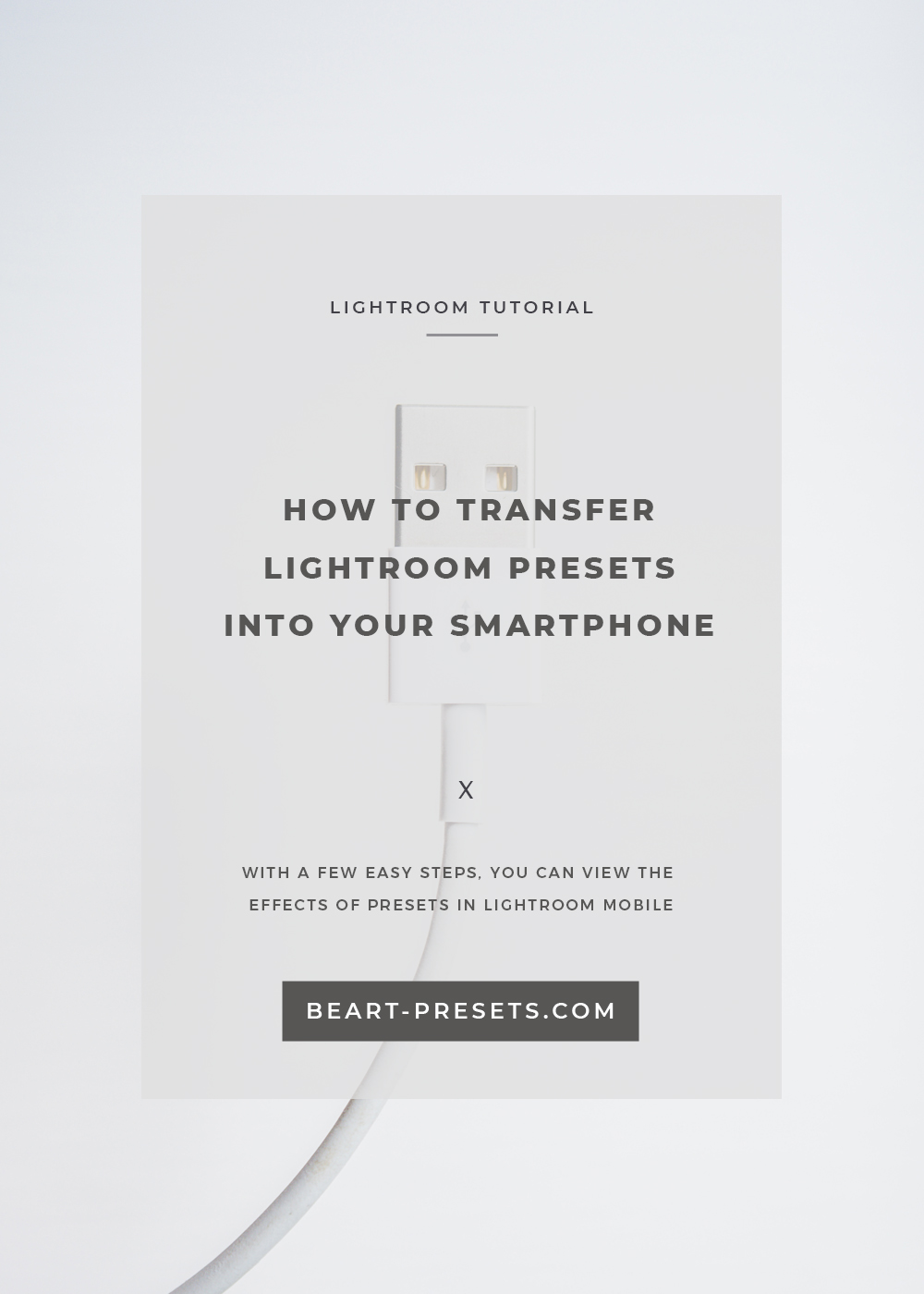How to Transfer Lightroom Presets into your Smartphone
Would you be surprised that, according to Flickr’s annual survey, the most frequently used photography device for uploads to their site was a smartphone rather than a DSLR? Tremendous strides in mobile technology, as well as powerful editing applications, make smartphones an increasingly popular (dare we say, indispensable?) choice for easy-access photography. One of the most powerful and comprehensive apps available is Lightroom Mobile - which has seen vast improvements since its early days. If you use its desktop counterpart, you’ll be pleased with the mobile version. Lightroom's app offers its smartest desktop features through your device. If there’s a hiccup, it’s presets - although with a few easy to follow steps you’ll be able to see new Lightroom presets on your smartphone.
Lightroom’s extensive cadre of powerful features are available on your mobile. Burning, RAW developing, and exposure control are easily done. Lest you think your favorite presets have been left behind, think again. With a few easy steps, you can view the effects of presets in Lightroom mobile. Thanks to Adobe using the same rendering engine core (Adobe Camera Raw) throughout all of its products, any presets created on a desktop can be viewed on iOS and Android.
Loading Presets into Lightroom Mobile:
1. Inside the Library module on your desktop version of Lightroom, open “Collections” (located in bottom left panel) and press the plus (+) sign to create a new collection.
2. Chose an unprocessed photo in which you can see the applied preset.
3. Drag the image to the collection.
4. Create as many virtual copies as you’d like to create presets in LR Mobile. (The virtual copies are saved as a set of instructions, and they will not take up any meaningful space on your device.)
5. Apply the presets to the virtual copies.
6. Sync the collection with LR Mobile.
7. After the files are synced between desktop and mobile, you can apply a preset by copying and pasting.
It’s not a straightforward process, but it works and is a way to get your presets synced from desktop to mobile so you can view them. Aside from this cumbersome process, Lightroom Mobile is a powerful and useful photo editing tool.