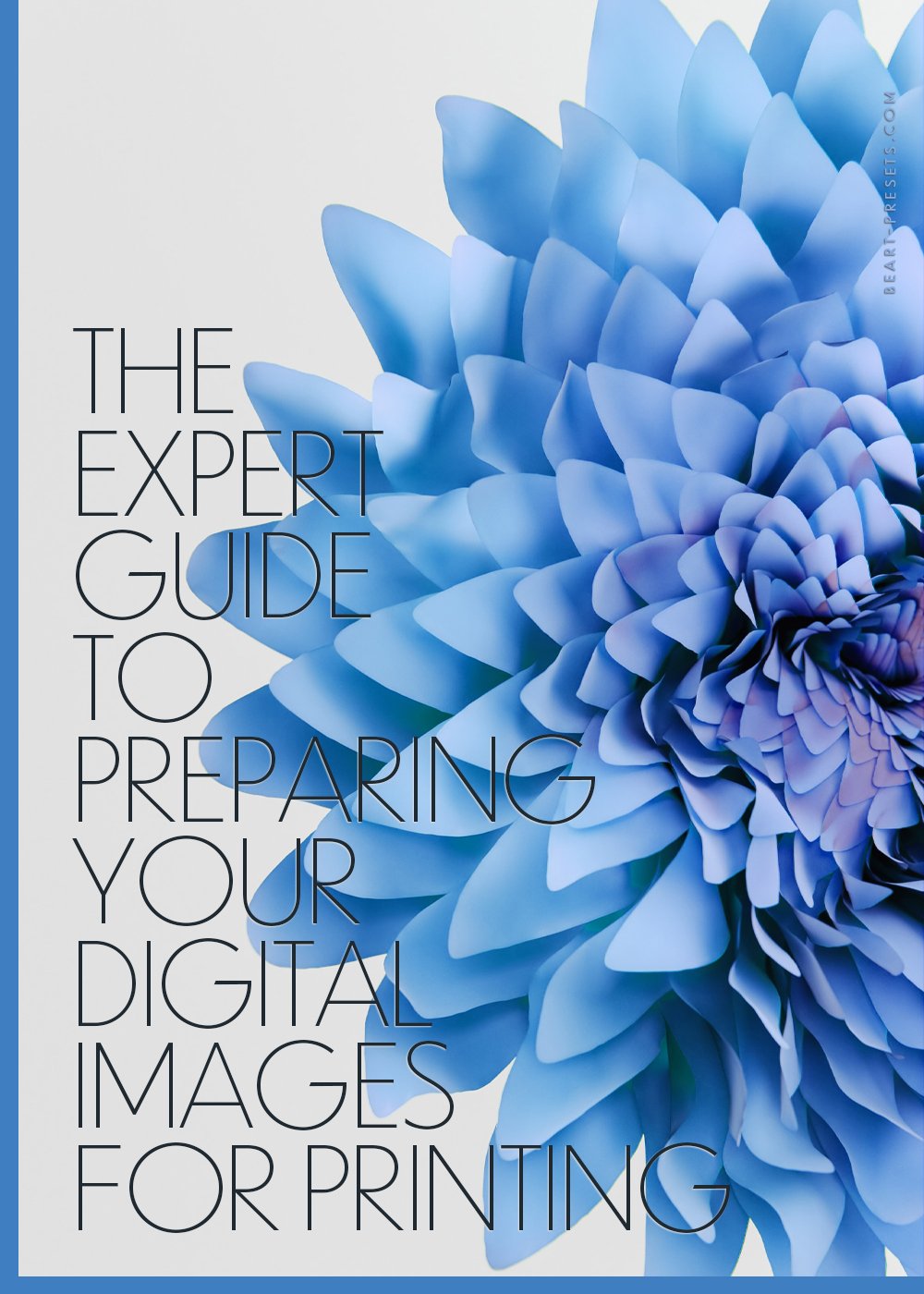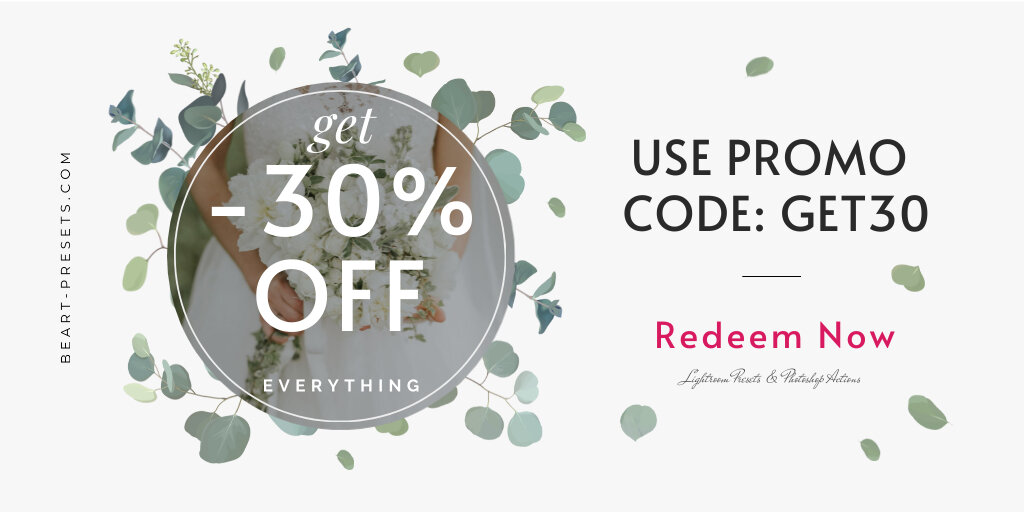The Expert Guide to Preparing Your Digital Images for Printing
A physical print makes your images look better and reveals their true beauty that a digital frame or monitor can't match.
A physical print is great for showing off your work and is a perfect gift. You also have a special connection and satisfaction only achieved when you have a physical copy of your work.
However, this is only achievable when you adequately prepare, understand how to export correctly, and size your images for printing. Read on to learn everything you need to know about preparing digital images.
Why Do You Require Physical Copies of Your Images?
Digital images are always susceptible to changes in their quality when shared or published online. It's one of the many reasons to have physical copies that are guaranteed to look great. Moreover, physical prints can be framed and hung on the wall, making them a much more attractive option than just keeping your images in digital format.
For a business, you require brochures, posters, flyers, and other printed materials to advertise effectively. Your physical prints will become your most important marketing tool when done right. What's the best way to prepare digital images for printing?
Check Your Monitor Settings
It might be a long time since you checked your monitor's settings. Checking is crucial as it will influence the colors displayed when you print the images. You want the perfection to be as good as the digital image. Adjust the monitor settings to the suitable brightness and contrast levels.
For instance, if you're planning an overnight poster printing, the best way to ensure accuracy is to calibrate your monitor with a hardware colorimeter. When you don't have a calibrator and plan to print from a shop, request first to see the image from their monitor. The colors might be different from yours. Let them adjust the settings until you're satisfied with the image.
Select the Right File Format
The file format you choose for printing determines how your image will look. JPEG is the most used, but others, such as TIFF and PNG, achieve better results. TIFF is the best for printing photographs but not for vector images. To print vector images, you need to save them in an EPS format. Remember that the larger your image's file size and resolution, the better quality it will be when printed.
TIFF, a raster format, works better when printing photographs because of its lossless compression. It preserves all the data from the original image, ensuring a superior print. If you plan to use photo printing services, they may require TIFF images or PNGs.
Before sending your digital images for printing, ensure you've selected the right file format. While formats like TIFF and PNG achieve superior results with their lossless compression, sometimes you may have documents or images in PDF format that need conversion. Converting PDF to JPG can simplify this process, allowing you to maintain high-quality printed materials such as brochures, flyers, or posters. Choosing a user-friendly tool for this conversion ensures your images meet the necessary printing standards.
sRGB or Adobe RGB are the two main color profiles. Most websites and printers prefer sRGB, the most commonly used profile for digital images today. It produces brighter images and has a smaller color space than Adobe RGB. Consider the profile before you export your image to ensure the colors look consistent in print.
Remember that most printers can only handle a small color range. Therefore, if you're working with images containing a lot of colors and gradients, they might look less vibrant when printed. To avoid dull, washed-out images, avoid using large color gradients and reduce the saturation.
Store the Images as 8-bit
You probably hear the terms 8-bit and 16-bit but don't know what they mean. A bit is the number of tones present in each color. 8-bit images are the standard for most digital printing. These files display 256 colors, while 16-bit images have about 65,536 colors.
16-bit files are best for editing because they allow more tonal range and color detail. However, they're incompatible with digital printing services as printers need 8-bit files to make sharp prints.
Check your image's bit depth before sending it for printing. If it's 16-bit, you must convert it to 8-bit before exporting. The best way to do this is in editing software. They allow you to adjust the image's shadows and highlights without losing too much color detail.
Choose the Right Resolution
The term resolution refers to the number of pixels in an image. The higher the resolution, the better quality your print will be. Generally, when printing, you should use images with a resolution of at least 300 dpi (dots per inch). Lower resolutions produce poor prints or distorted images. If you're printing posters, aim for a resolution of at least 350-400 dpi.
Most monitors have a resolution of 72 dpi. The image you see on the screen may not look as sharp when printed. It will lack the same level of detail and sharpness. To prevent this, adjust the resolution before printing to ensure that your prints look as good as the digital image. Print a sample before sending it for large-scale production to ascertain it looks good before committing to a full print run.
Decide Whether to Resize the Images
Resizing means changing the size of an image to a larger or smaller size than its native resolution. It's best to use unaltered, original images when printing. If you must resize an image, do it with photo-editing software or an online image editor. It allows you to adjust the image's aspect ratio without distorting it.
When resizing, maintain the image's resolution to preserve its quality. Achieve this by using the 're-sample' option and adjusting it to the desired resolution. Re-sizing without re-sampling results in a blurred or pixelated image. Always check that your print quality is satisfactory before sending it for production. If you are not sure, it's best to leave it unaltered.
Will You Crop the Image?
Cropping means trimming the edges of an image to remove unnecessary elements. It adjusts the size and focus of an image and creates interesting compositions. When cropping an image for printing, check that you don't lose any important details or distort the aspect ratio.
Most full-frame cameras have an aspect ratio of 3:2. In contrast, digital printing services prefer an aspect ratio of 4:3. Adjust the crop accordingly to ensure that your prints look exactly how you want them to.
Because printing shops automatically crop images to fit the desired paper size, it's best to wait to crop an image after sending it for printing. Doing this helps you retain important details and doesn't distort the composition. Let them know what's important to crop the image accordingly.
The Image Sharpness
Image sharpness is referred to as the ability of an image to reproduce fine details. It's different from resolution, as a sharp image can have a low resolution. Low-resolution images, compression artifacts, and jpeg degradation often cause poor image quality.
Note that a print image requires more sharpness than a digital one. This is because, on monitors, the edges of images look much smoother than when printed. Before printing, check that your image looks as sharp as possible on your monitor.
You can do this by zooming in to 200-300 percent and checking for any blurriness or jagged edges. If you need to enhance the image's sharpness, use photo editing software. Factors that affect how much sharpening an image requires are:
The Print Image Size
Large images require more sharpening than small images. The same level of sharpness applied to a small image is less noticeable in a large one. For example, a sharp 10x10 inch poster will not appear as sharp as an 8x8 inch one. The smaller print may also have fewer details or information and is more compressed.
The Image Details
An image with many details, such as text and intricate patterns, often needs more sharpening. These details become distorted or pixelated when printed. One with only a few elements, such as a blue sky, clear surfaces, and still waters, may not need sharpening.
The Printing Method Used
The printing method used also affects image sharpness. Digital printers offer much sharper prints than offset printers. If you are using an offset printer, it's best to use a higher image resolution and sharpness to maintain details and quality.
The Print Medium
The print medium is the material used to print an image. Different mediums, such as canvas and paper, require different levels of sharpening. Canvas prints offer better image quality, but they are more expensive. Canvas may still offer very sharp prints as it hides imperfections and delivers images with details that may be lost on other mediums.
Aluminum prints have very sharp images, but they are expensive. Do not over-sharpen, as it may give the image a grainy look. On the other hand, ordinary paper prints may not look as sharp as those printed on special papers, but they still offer good image quality. However, the paper type matters. Heavy cotton offers a different outcome from luster or glossy paper.
Consider a Display Option
Canvas, acrylic, and aluminum prints don't require frames. While these options may be more expensive, the image will look sharper and crisper with no glass or frame to distort it. However, if you're using a regular paper print, consider framing it with UV-protected glass to protect the image from fading and ensure its sharpness lasts longer.
Matting means adding a border around your photo. It gives the print an interesting look and shows off its details and sharpness. Do this to paper prints only and make sure the matting is UV-protected. You can choose an acid-free mat board for additional protection.
You're Assured of Excellent Quality
Preparing your images for printing assures you of good quality prints. Consult a professional if you've never done it before or don't understand the process. You can also try a few copies before committing to a large printing job. Remember to pay close attention to sharpness, as it can make or break the print's quality.
Get Free Presets for Lightroom created by top photographers to update your presets collection, save down on editing time, and open up new artistic horizons.