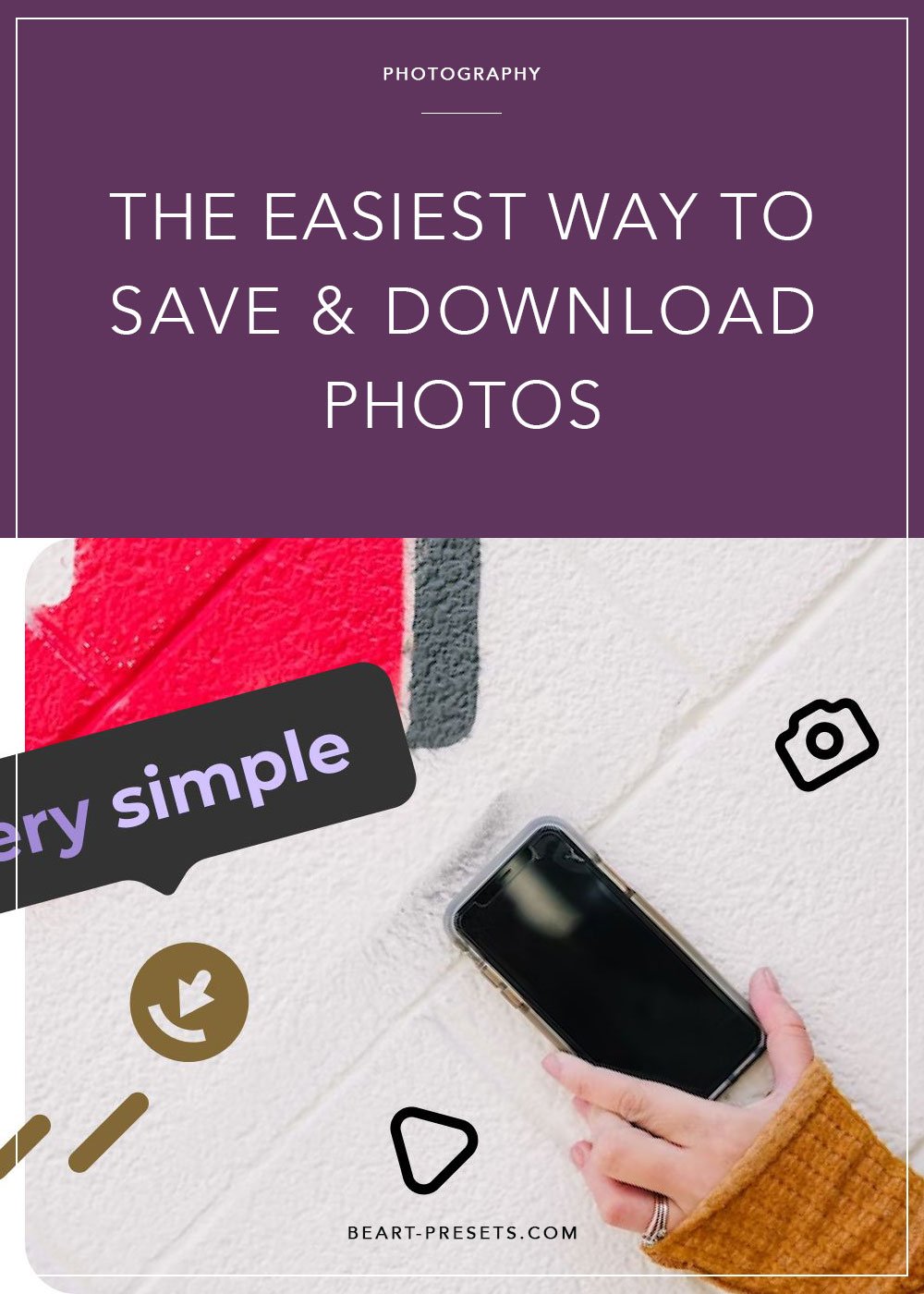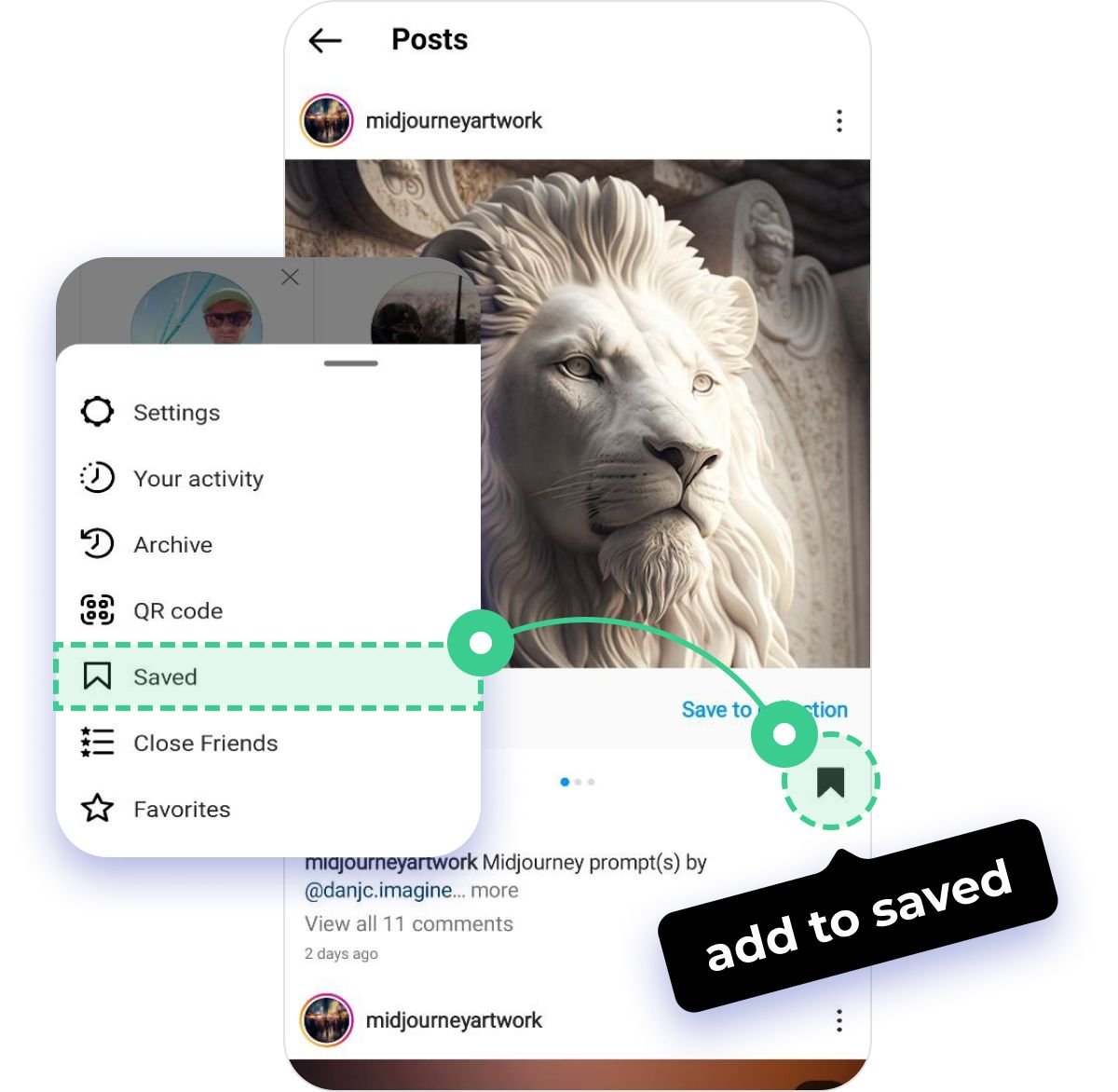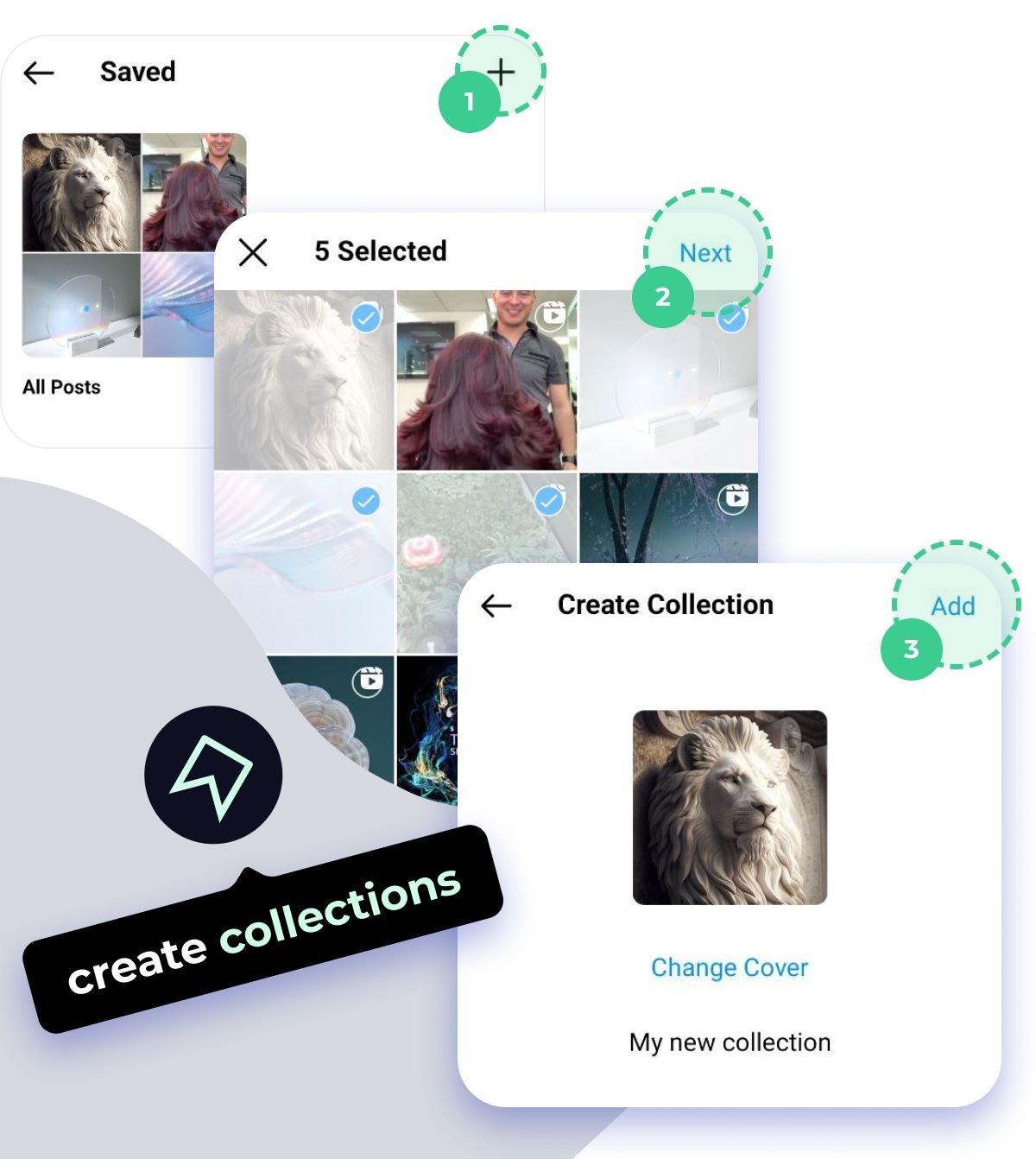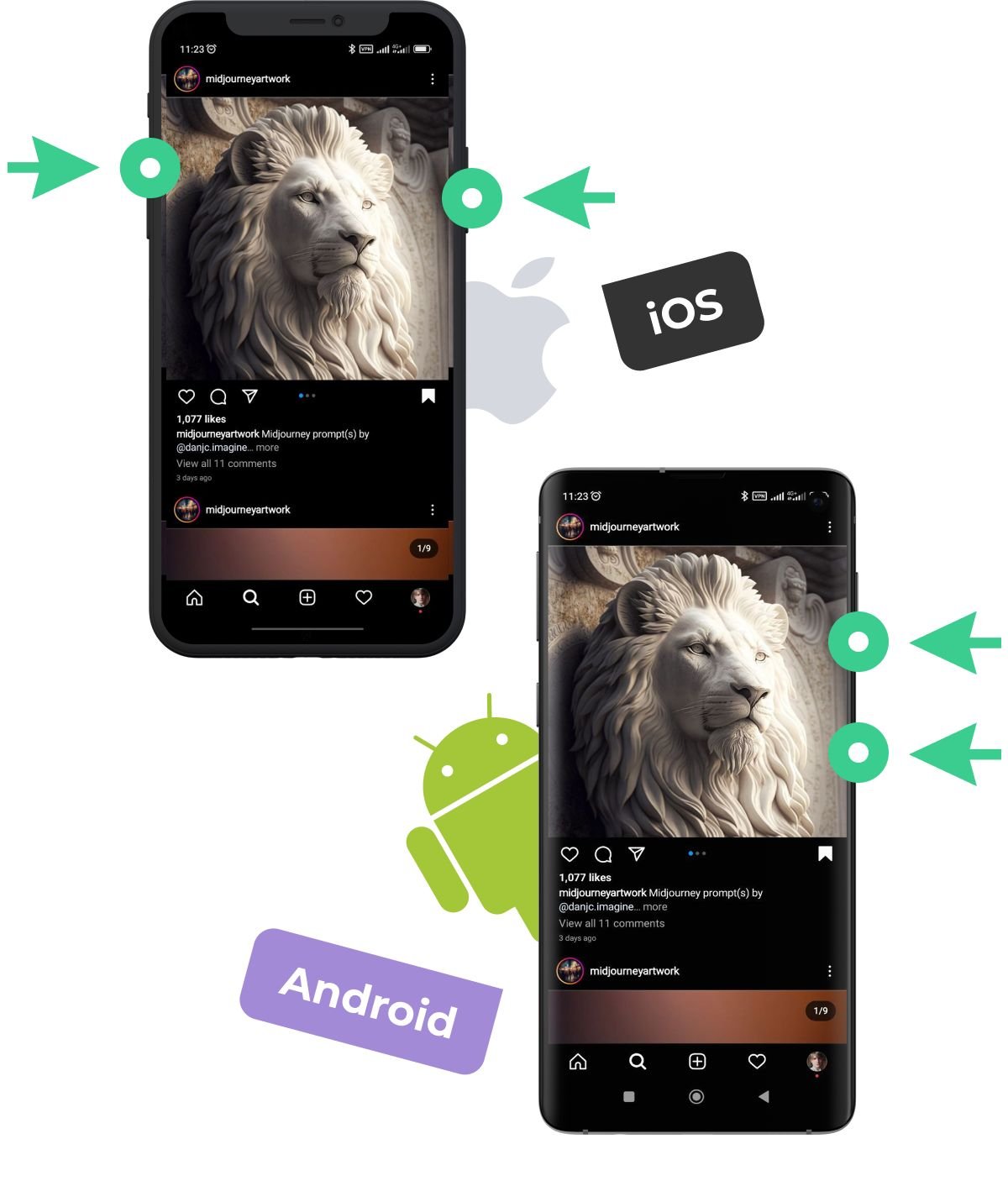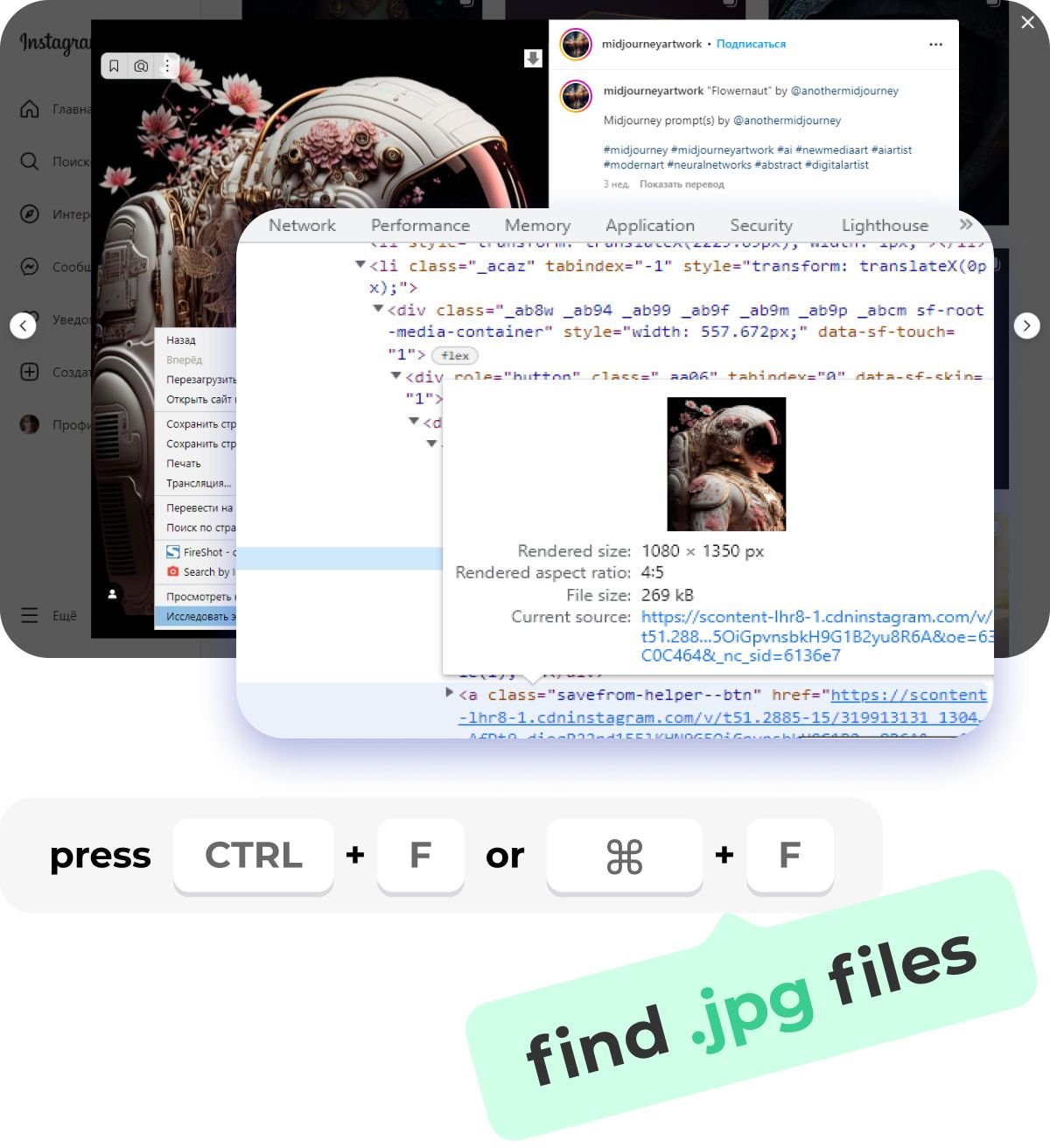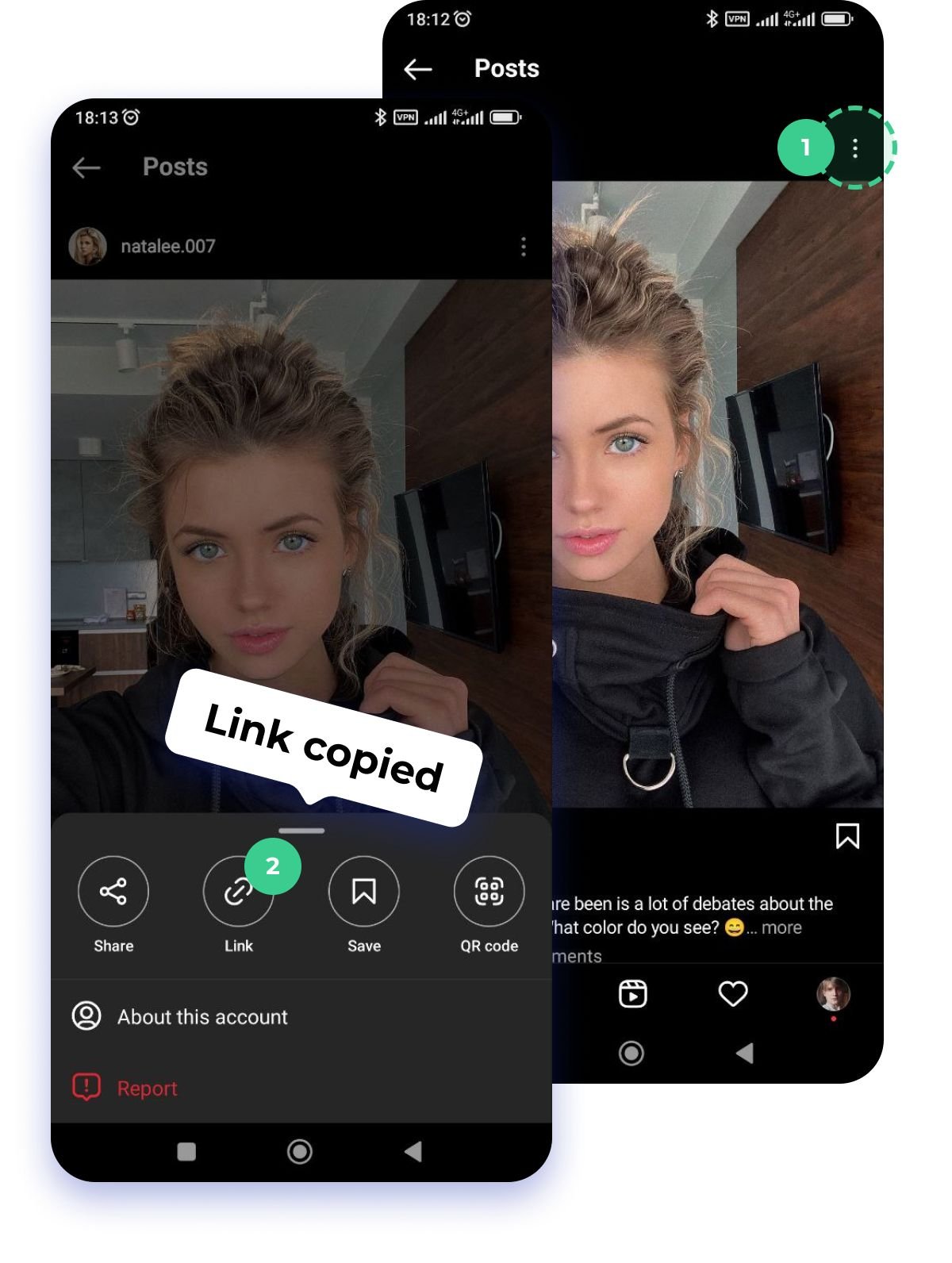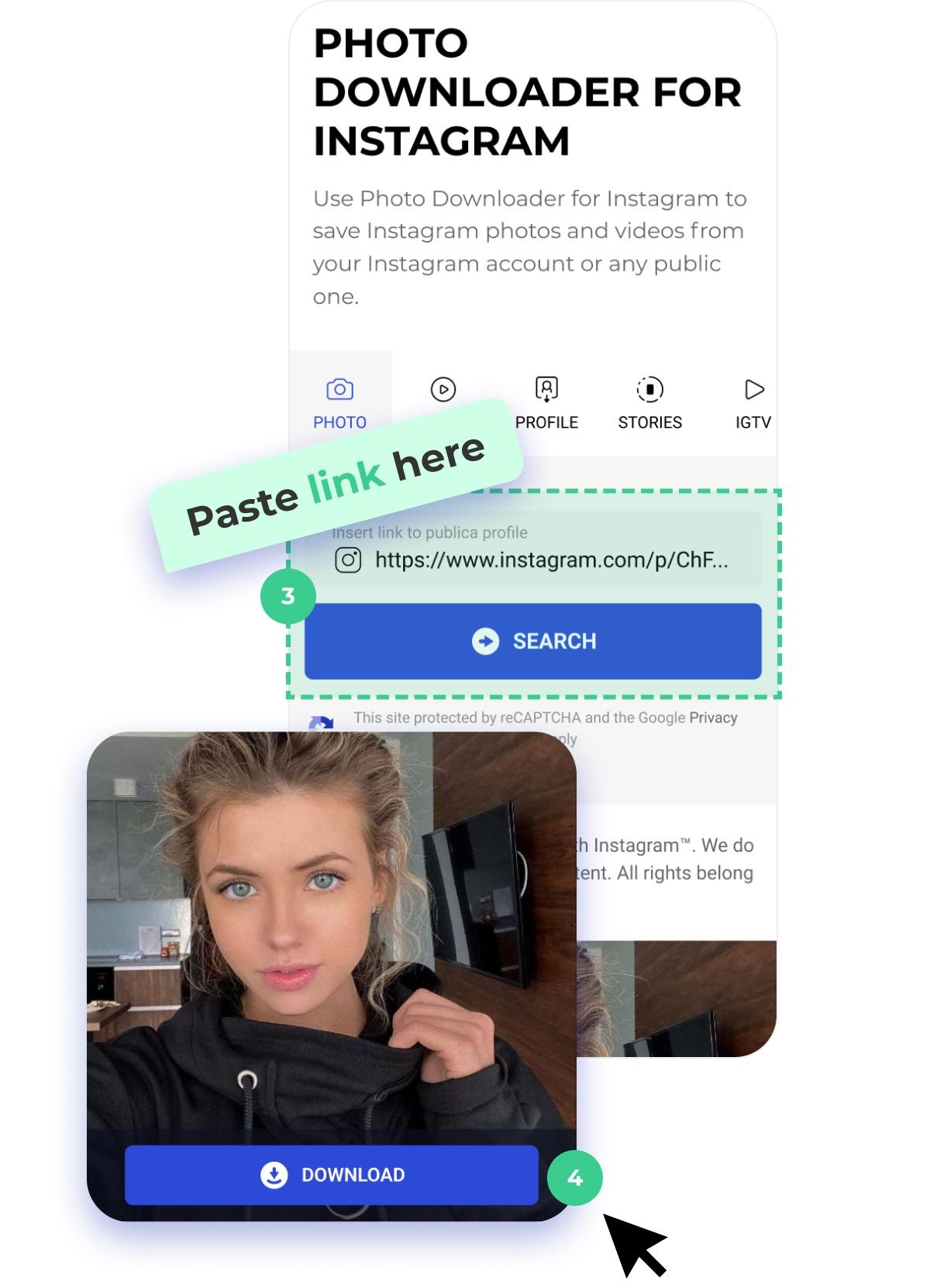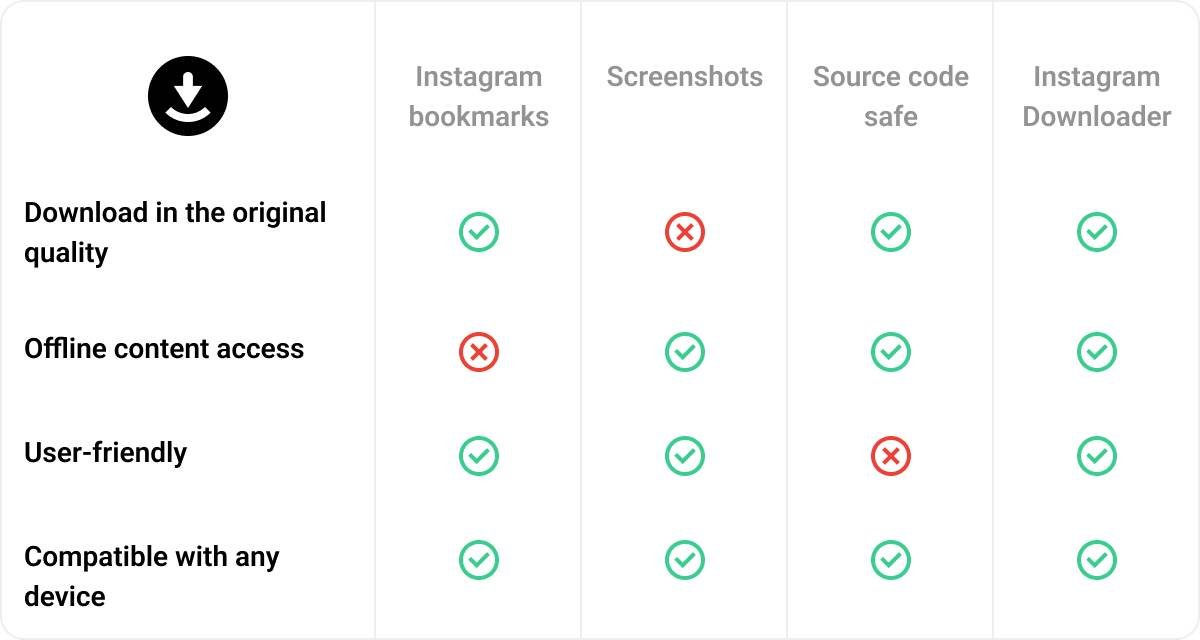How to Save Photos from Instagram with Easy Downloader | beart-presets
Instagram is a popular social network that offers users a wide range of opportunities for publishing and editing photos and videos.
Over 100 million users' photos are uploaded to Instagram daily in one click. Still, a download process takes far more expertise and effort. For that reason, the article is supposed to prove ig downloader to be the most efficient way to save and/or download Instagram content.
Before diving into that, let's see how you can save and/or how download images from Instagram.
1. Instagram Bookmarks
This is a single copying method offered by the platform itself. Check a bookmark icon on the right below the image and tap it till the black mark.
From now on, the post will be available in the “Saved” section of your profile application.
You can also create collections to sort photos and videos for easy search and browsing by thematic sets. To do this, click the plus sign in the upper right corner. The app will prompt you to choose a “Name”. Next, add relevant photos from the “Saved”.
That said, be ready to lose saved content if the author of the publication who you don’t follow closes the account access. All info from private accounts is excluded from storage within the copyright policy. Sided with that, the function is available only online and for registered users.
2. Screenshots
It is the first tactic that hits you while offline access is a must. Depending on the device applied, the ways to create a screenshot may vary.
For a Mobile Version
If you are an iPhone user, you can take a screenshot by simultaneously pressing the “Home or Volume Up + Power” keys. For Android devices, the combo of “Power + Volume Down” keys is a general rule. However, it is defined by the installed shell, so try different combinations and find the valid one for your device. One thing is permanent there. It is always about holding two buttons at the same time.
After the main screen gets blurred, you are to decide to deal with it right away or put the editing off. If the first variant is the option, tap a small screenshot version in the bottom-left corner and crop the sample to the frames of the full image.
You can carry out similar processing in the camera roll.
For a Desktop Version
Press the "PrtSc " key on your PC keyboard, often found on the upper-right side.
After that, open the basic Paint program and click on the “Paste” button or hold down the “Ctrl +V” key combination. A screenshot of your monitor will be displayed. Crop the excess while keeping the original image using the Paint toolbox.
The method will do if the info in the post is a top priority. With a primary focus on image quality, it makes no sense. The thing is, a screenshot is always saved in a lower resolution.
3. Save the Photo from the Source Code
This option gets to save the image in its original quality.
Open the publication in the web version of the social network through Google Chrome, Opera, Mozilla Firefox, you name it.
Right-click a blank part of the web page and select “View page source” from the pop-up menu that appears.
You will see a page code soon after. Press the keys “Ctrl + F” or “⌘ + F” if you have a Mac. Type “jpg” into the search box. The first link to the content is the result required.
Copy the link and paste it into the address bar.
Find “jpg” and copy the link within quotation marks. Then paste the link into the address bar and follow it.
Save the photo in a folder like any other image from the browser.
This method is good for PC only and brings no effect on other devices. It is a little trickier than the previous two and requires some preparation, so it is pretty much outdone by the next approach.
4. Instagram Downloaders
Let's delve into a fast and accessible way to download photos from Instagram, applicable both for desktop and mobile devices. Inflact IG Downloader is a free online service that tops our list.
How does Instagram Downloader Work
1. Launch the Instagram app or open it through a browser. Find the photo for download and tap the additional menu button in the upper right corner.
2. Select “Copy link”. The option is provided only if the user's profile is public. If the account is closed, the required item simply will not be available, since the service is committed to Instagram's privacy policy.
3. Launch any browser on your phone and go to the site. Paste the link in the box provided and click on the “Download” button.
4. Enjoy the image downloaded automatically to the camera roll on mobile devices, or to the download folder for PC.
The service is compatible with all devices. Along with that, it downloads content without compression and without adding watermarks, which means the original quality is retained. To get this, you do not even need to have an account or log in on the platform.
How do Instagram Video Downloaders work
And the icing on the cake, like some other web services, Inflact IG Downloader can work with more than just static images. Therefore, not only posts, but also Reels, highlights IGTV are allowed for saving, as any other type of content shared in dynamics.
How do I Download Videos from Instagram
To download such content, all the same steps from the guide above. The super simple and easy-to-use program interface of Instagram Downloader gets you off from keeping in mind where it downloads to Chrome.
Overall content downloaded is stored directly to the Video folder in the camera roll for mobiles, or is opened through any Media Player on your PC. The process is fully automated, so you never have to move video from Instagram downloader to gallery.
The Takeaway
I think you are already tired of long reads. So instead of wading through an extra text wall, just check out the tablet below.
The last column, with four green checkmarks, speaks for itself. So the next time you need the easiest way to save something from Instagram, you know what to do.