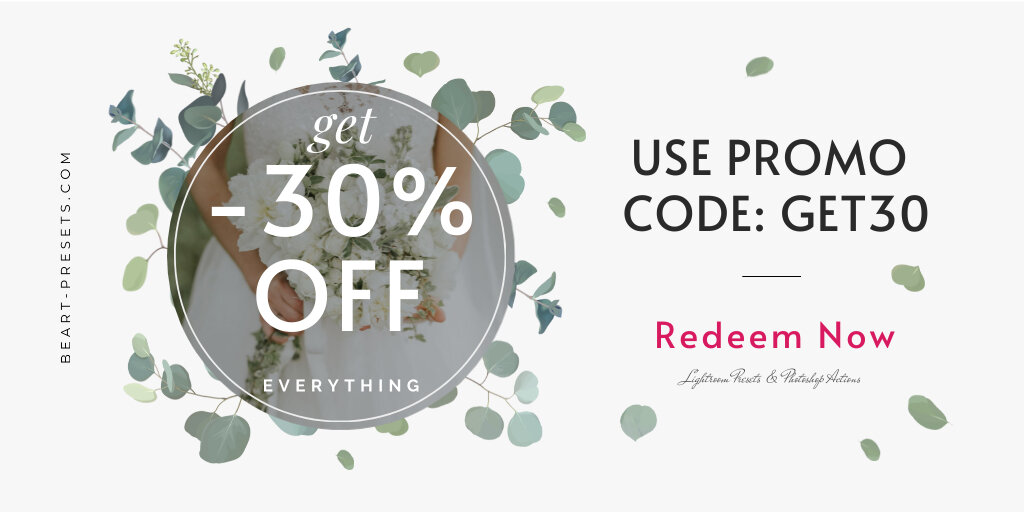Lightroom or Photoshop: Which Should Photographers Use?
So you've decided to get serious about your photography and want to invest in editing software. The two big names that always come up are Lightroom and Photoshop. As a photographer, the question becomes should you use Lightroom, Photoshop, or both? It can be confusing to figure out which is right for you and your needs.
Lightroom and Photoshop are both great options, but they serve different purposes. Lightroom is tailored specifically for photographers and is focused on workflow and editing high volumes of photos efficiently. Photoshop is a more robust graphics editor suitable for extensive photo manipulation and design work.
For most photographers, especially those just getting started, Lightroom is probably your best choice as a one-stop shop for organizing, editing, and sharing your photos. But as your skills grow, Photoshop is there for more advanced edits when you need it.
Comparing Lightroom and Photoshop: An Overview
When it comes to photo editing software, Lightroom and Photoshop are the two biggest players in the game. As a photographer, choosing between them can be tough. Here’s an overview to help you decide which is right for your needs.
Lightroom
Lightroom is ideal for most basic photo edits like color correction, cropping, and applying filters. Its intuitive interface and range of easy-to-use tools make it simple to achieve the look you want in just a few clicks.
Lightroom’s library module lets you organize, rate, and keyword tag all your photos in one place.
The editing features cover the essentials for most photographers like adjusting exposure, white balance, and saturation.
Lightroom is also affordable at just $10/month, and it seamlessly integrates with Photoshop if you need more advanced editing.
Photoshop
Photoshop reigns supreme for complex edits and digital manipulation. With its huge array of powerful tools, you can do pretty much anything to your photos.
Photoshop offers precision editing at the pixel level, letting you remove objects, combine images, and completely transform photos.
Additional tools like Dodge & Burn, custom brushes, and automation features provide total creative control.
However, Photoshop does have a steeper learning curve and a higher price tag of $21/month. It may be overkill for basic edits.
In the end, it comes down to how serious you are about photo editing. For most casual photographers and hobbyists, Lightroom should work great. But if you need Photoshop’s advanced capabilities, the time invested in learning it will be well worth it. The choice is yours!
Key Differences Between Lightroom and Photoshop
Lightroom and Photoshop are both popular tools for editing and organizing photos, but they have some key differences you should understand.
Different Workflows
Lightroom uses a non-destructive workflow, meaning the original photo files remain intact. Edits are stored in the Lightroom catalog and applied on export. In Photoshop, edits are made directly to the photo file, changing the original. For most photographers, Lightroom’s non-destructive workflow is preferred.
Ease of Use
Lightroom is designed specifically for photographers and is easier to use. The layout is intuitive, with modules for organizing, developing, printing, etc. Photoshop has a steeper learning curve and the interface can be overwhelming for photo editing. However, Photoshop does have more advanced features for in-depth editing and graphic design work.
Organizing and Sharing
Lightroom makes it easy to import, organize, rate, keyword, and search through large photo libraries. You can also create collections, slideshows, books, prints, and web galleries to share your photos. While Photoshop has basic organizing features, Lightroom is far superior for photography management.
Editing Capabilities
For basic edits like color correction, cropping, gradients and tone adjustment, either program will work great. However, Photoshop has more advanced editing capabilities like compositing, working with layers, and applying filters and effects. Photoshop is better if you want to do heavy retouching or combine multiple images.
In the end, many photographers use both Lightroom and Photoshop together for a full workflow solution. But when first starting out, think about how much organizing or editing you need to do. For most casual photographers, Lightroom alone may handle all your needs. If you want to do professional editing and retouching, the combination of Lightroom and Photoshop is ideal.
When to Use Lightroom vs. Photoshop
When it comes to editing and retouching your photos, both Lightroom and Photoshop are powerful tools. However, each has its strengths and ideal uses. Here are some guidelines for when to use Lightroom versus Photoshop:
Use Lightroom for:
Basic photo editing like cropping, straightening, color correction, and exposure adjustments. Lightroom excels at batch editing multiple photos at once.
Organizing and managing your photo library. Lightroom has robust organization features like star ratings, flags, keywords, and smart collections.
Quickly editing RAW image files. Lightroom works seamlessly with RAW files and allows you to make broad changes to white balance, tone curves, and more.
Creating slideshows, photo books, prints, and web galleries. Lightroom simplifies the process of sharing and publishing your photos.
Use Photoshop for:
Precise, pixel-level editing and retouching. Photoshop is the industry standard for in-depth photo manipulation and graphic design work.
Working with layers. Photoshop gives you full control over layers, letting you blend multiple images together, add text and graphics, create composites, and more.
Advanced editing tools like content-aware fill, puppet warp, and camera raw filter. Photoshop offers a wider range of powerful editing tools for professionals.
Creating digital artwork and graphics. Photoshop is a full-featured design platform for illustrations, typography, photo montages, and other creative work.
While there is some overlap in functionality, Lightroom and Photoshop generally serve different purposes. For most casual and hobbyist photographers, Lightroom should handle 90% of your needs. But when you need to do serious retouching or create digital artwork, Photoshop is the tool for the job. The good news is you can easily transfer photos between Lightroom and Photoshop, using the best features of each program for the task at hand.
Integrating Lightroom and Photoshop in Your Workflow
Integrating Lightroom and Photoshop into your workflow can help you get the most out of both programs. While Lightroom handles the organizing and processing of your images, Photoshop provides more advanced editing tools for fine-tuning and enhancing your photos.
Use Lightroom for Organization and Global Edits
Lightroom should be your first stop after importing your images. Its library tools make it easy to view, rate, tag, and sort your photos. You can also apply edits like color correction, exposure adjustments, and lens corrections to your entire set of images. These global changes will get your photos looking their best before you dive into Photoshop.
Open Individual Photos in Photoshop for Advanced Editing
When you need more advanced tools like cloning, masking, or compositing, open your photo from Lightroom into Photoshop. Make your edits in Photoshop, then save and close the file. It will automatically update in your Lightroom library. This round-trip workflow allows you to do heavy lifting in Photoshop while still organizing and previewing all your images in Lightroom.
Sync Edit Settings Between Programs
Changes made in one program are automatically synced in the other as long as you use the “Edit in Photoshop” command in Lightroom. This includes edits like crop, color correction, spot removal, etc. When you save in Photoshop, the new settings will be applied to the original file in Lightroom. This powerful syncing allows you to jump between the two programs freely without fear of losing your work.
Export From Lightroom
When your editing is complete, use Lightroom to export your final images. You’ll have access to all of Lightroom’s export options like file naming, size, and compression. Exporting from Lightroom will preserve the edits and organization from both programs.
By integrating Lightroom and Photoshop, you get the best of both worlds—a streamlined workflow with advanced editing capabilities. With a little practice, you'll be seamlessly moving between the two powerhouse programs.
FAQ - Answering Common Lightroom vs. Photoshop Questions
Many photographers have questions about whether to use Lightroom or Photoshop. Here are some of the most common questions and answers to help determine which is right for you.
Do I have to choose one or the other?
No, you can use both Lightroom and Photoshop together in your workflow. Lightroom is great for organizing and performing basic edits on large batches of photos. Then you can send specific photos from Lightroom into Photoshop for more advanced retouching and compositing. Many photographers use a combination of both programs.
Which is better for organizing and editing photos?
Lightroom is purpose-built for photographers and is much more efficient for importing, organizing, and editing lots of photos. Its simplified interface and non-destructive editing capabilities make it easier to work through hundreds or thousands of images.
Which has more advanced editing tools?
Photoshop hands down has more advanced editing tools for in-depth photo manipulation, graphic design, and image creation. It includes tools for compositing multiple images together, removing complex objects, retouching portraits, creating double exposures, and more.
Which works with RAW files?
Both Lightroom and Photoshop provide full support for RAW files. They allow you to quickly import and view RAW files, and harness the full editing power of RAW images.
Conclusion
So at the end of the day, which photo editing program should you use? As a photographer, you have to go with what works for your needs and workflow. Both Lightroom and Photoshop are industry standards for a reason. If you want an all-in-one solution to organize, edit, and share your photos, Lightroom is probably your best choice. But if you need more advanced editing tools for complex retouching or compositing, Photoshop reigns supreme.
The good news is that with Creative Cloud, you have access to both. You can start in Lightroom and then open any photo in Photoshop with the click of a button. Use them together or separately, depending on your project. The most important thing is that you now have two powerful tools at your disposal to help take your photography to the next level. So get out there and start shooting! Your creative potential just expanded exponentially.
Get Free Presets for Lightroom created by top photographers to update your presets collection, save down on editing time, and open up new artistic horizons.