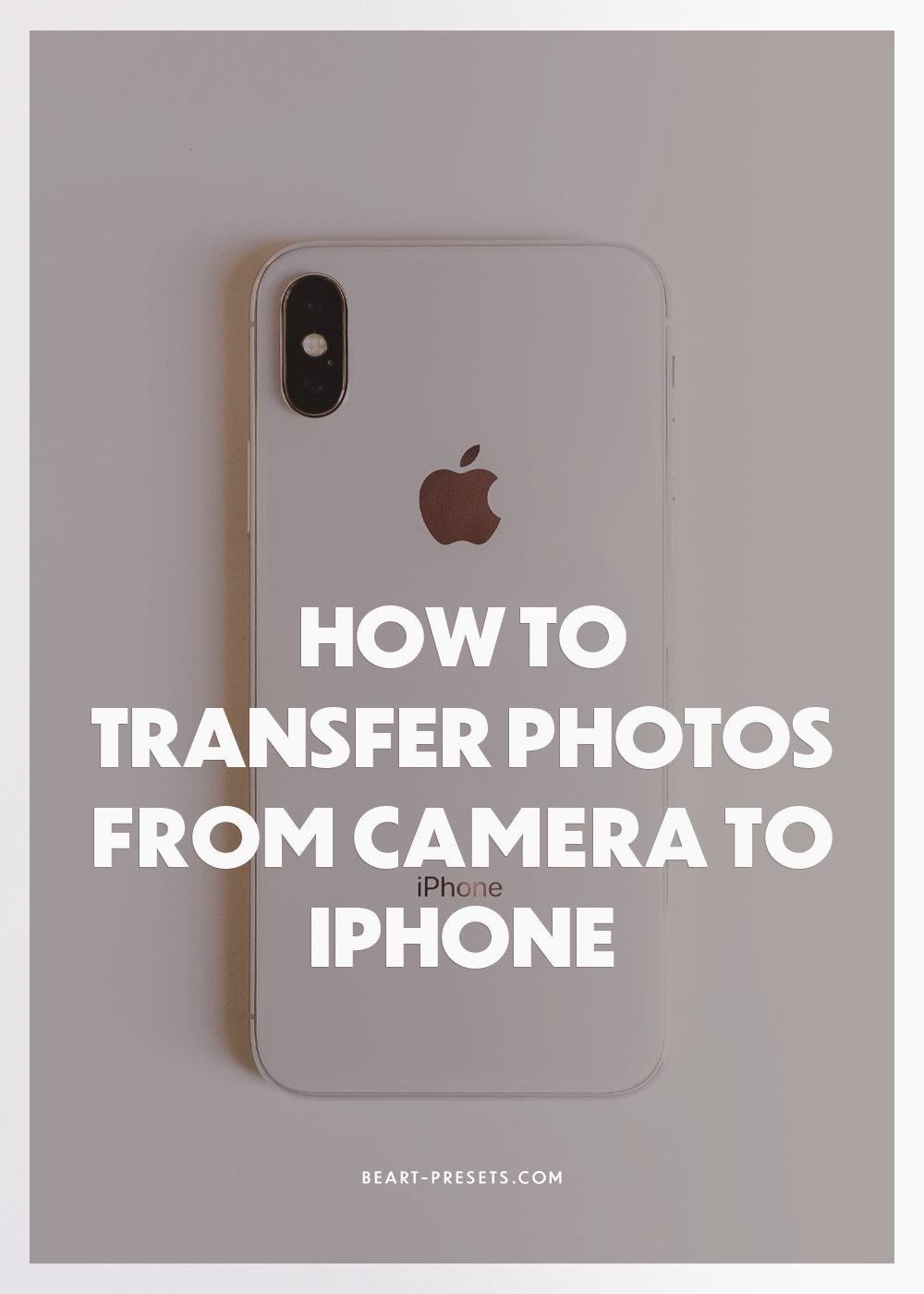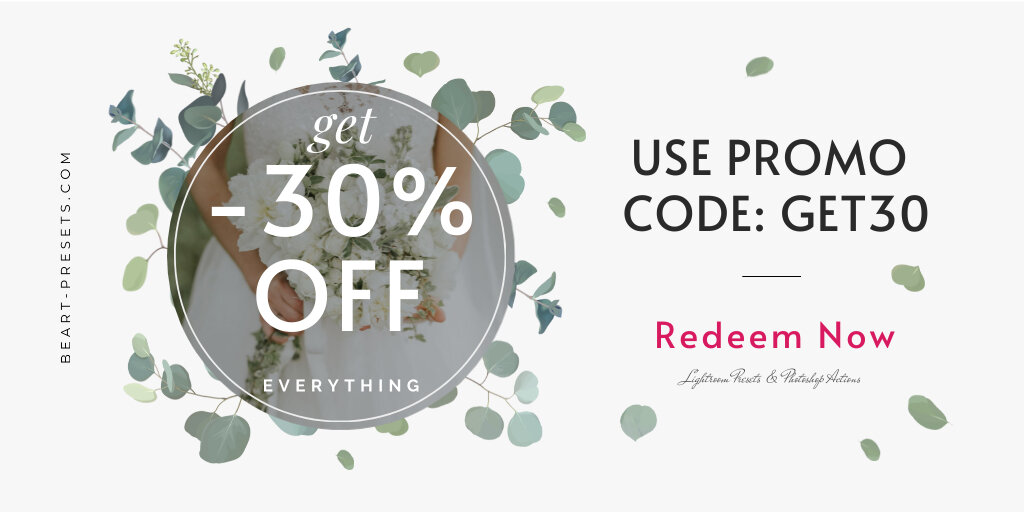Five Ways to Transfer Photos from Camera to iPhone
Have you ever taken photos on your camera and then wondered how to transfer them to your iPhone? This post will walk you through the five easy ways you can do that.
1. Apple Lightning-to-USB Camera Adapter
The best option is to use Apple's Lightning-to-USB adapter to easily and quickly transfer your images from the camera to your iPhone.
Attach a USB cable to your camera and connect it to the device.
Then plug the adapter into the Lightning port on your iPhone.
Your Photos app on your iPhone will launch.
Tap the Import button to transfer the photos.
Tap either Import All or select the individual photos you want and tap Import.
Note that you can only use this process with the cable and adapter to move images from your camera to the phone, not the other way around.
2. Use the Cloud
Most cameras today feature WiFi or Bluetooth technology. This makes it easier to transfer images, saving you time while working efficiently. Your options include services like Google Photos, Apple iCloud Photo Library, Photobucket, or Dropbox. You can transfer images to any of these services. You can then move any of those to your iPhone library just as easily.
3. Apple Lightning-to-SD-Card Camera Reader
This method is similar to the Apple Lightning to SD Card process, but it doesn't connect the camera to the iPhone. Instead, you will need to remove the SD card from your camera. Insert it into the adapter, then plug the adapter into your iPhone's Lightning port. The Photos app will prompt you to import individual or all photos on the SD card.
4. SD Card Reader
There are tons of non-Apple adapters that transfer images using the SD card from your camera to your iPhone. Using one of these devices:
Remove the SD card from your camera.
Connect the adapter to your iPhone.
Insert the SD card, and import your photos.
Note that some of these accessories will require you to install their app.
5. Use a Wireless Adapter
You can use a wireless mobile adapter like the Nikon WU-1a Wireless Mobile Adapter. It plugs into your camera and becomes a WiFi hotspot your iPhone can connect strictly to transfer photos from the camera to your phone. It will not connect to the Internet.
Install a device like Nikon's Wireless Mobile Utility app or Canon's SD-card-style W-E1 WiFi adaptor to transfer images into the app.
Once the transfer is complete, you can move them around on your phone or share them on social media or through email.
We hope you've found these tips helpful and can now transfer images from your camera to your iPhone!