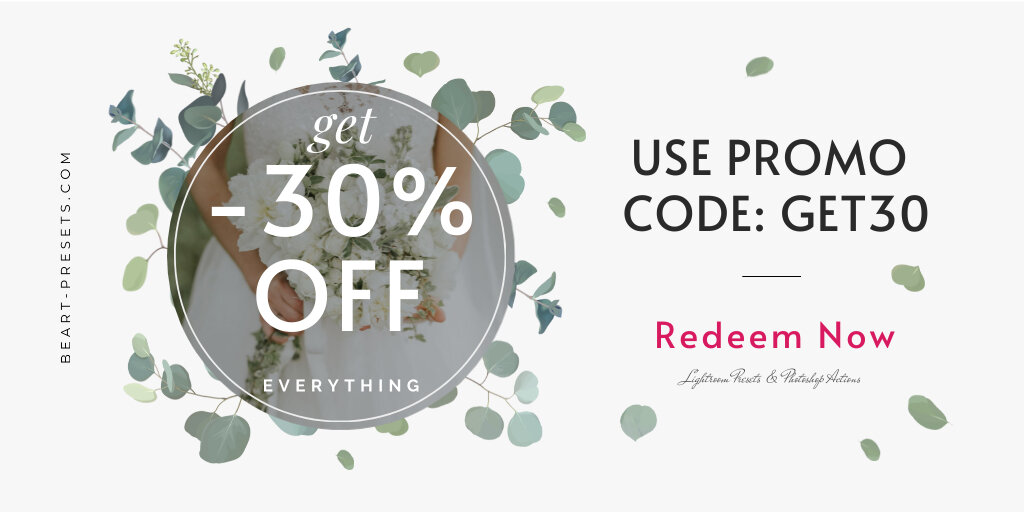How to Add Calibri Font in Photoshop with Easy Steps
Are you thinking about adding unique text to pictures, then you have to learn how to add different fonts in photoshop program?
Probably, you will need this tutorial when you decide to create your own photography portfolio website or blog about photography.
Pro designers need to work on different typefaces in their programs. The workflow of these designers is so fast, and they have to choose perfect typefaces for their designs quickly. The key is to put these fonts under a single click for these pro designers.
It is easier to collect all these typefaces and save them to their drives. It is more convenient for them if they know how to download these super fonts with easy steps. These fonts are available in a single font file or sometimes in a complete suitcase of the typeface, which includes many famous fonts.
This tutorial guide will provide you with an easy procedure to import fonts in your Adobe Photoshop program. Once you learn how to add fonts for photoshop, then you can use them in other programs of your operating system too. Let's walk through the motions, step-by-step:
Adobe Fonts
Photoshop may not be your first tool to design images. You have plenty of other tools to edit your images by adding some sort of text to them. Whenever you got an expert in this arena, and you professionally choose Adobe Photoshop to customize your images, then you must understand how to use Adobe fonts in your photoshop platform.
There are numerous fonts available in the photoshop tool, but if you don't find your desired font in the list, then you can use the font management utility to add and activate your preferred font. The most popular typeface known as Calibri Font can also use font management utility to be listed in Adobe fonts.
To import a typeface into photoshop, you have to search for these extensive online libraries of fonts. Here you will find a complete step-by-step guide to include these typefaces in your photoshop fonts list. Let's move to our main concern:
Two Ways to Go – Windows or Mac
There might be two possibilities in your system. You may have Mac operating systems or simply Microsoft Windows. Now your favorite font might be on the list of your photoshop software or not. You have to install or download this typeface to use them in your photos and videos.
If you use any authentic online source, then you will get your preferred font quickly. You may find a single font file or a complete font suitcase to add to the Photoshop fonts list. Once this feature is added to your photoshop, you can easily access these fonts at every use.
Instead of describing both these options in a single go, I have decided to explain to you both the procedures in easy steps in two different sections. Because there is a slight difference in both of these processes so, let's get on to it now.
How to Add Fonts to Photoshop on Windows
Of course, Microsoft Windows is the operating system everyone may prefer for their system. There are different image editing software used in Windows, and the most popular of them is Adobe Photoshop.
It is easy to discover brand new typefaces and use them in your designs and visuals. If you don't find your favorite font in the list of this Photoshop version, then you can download it from the online library just by following the simplest procedure. Checkout its easy step-by-step guide here:
1. Browse and Download
You never find your preferred typeface in the browse list, then there are zillions of fonts that are easily accessible online, and you can simply use them in your designs. You just choose your desired font from the given list and download it to your system.
2. Locate the Font in File System
Now you have to save this font in your system. It might be placed in your recently downloaded location. The font format might be in zip format. You can extract them in your favorite location to access the file. The formats you will see for these fonts are OTF or TTF files. TTF format may include more than one typeface; you might find many famous fonts in this list.
3. Installing the Font Utility
There are plenty of options to install this downloaded file. You can install this font by simply right-clicking on it and clicking on the install button to start the installation process. It will install the font not only to photoshop but all the other programs of your operating system.
You can install this font utility to a specific location by installing it through the Control Panel. You can go to the Appearance and Personalization section of your Control Panel and add this utility file of font to install it.
4. Open Photoshop and Choose your Favorite Font
You can open Adobe Photoshop and select your preferred font from the character tab in the main menu of this program. It is absolutely free to use on any image or visual item to add some sort of text.
How to Add Fonts to Photoshop on Mac
You can add your preferred typeface on your Mac systems as well. You have a stronger photoshop tool on your Mac too. If you need any of your favorite fonts in this list, then I have explained this procedure too in easy steps; just follow this step-by-step guide:
1. Downloading the Font
If you browse the font list in your photoshop and don't find your preferred font, then you can add it by downloading from any source. There are numerous online libraries available to download them into your programs. You can download and use them freely for your images and videos.
2. Browsing and Adding the Font to Photoshop
You can select your desired font from the list or, if not found, then browse the particular font on the Internet. Photoshop provides you with a perfect environment to browse such files directly from the Internet. You need to add this file or a complete suitcase in your font list of the Adobe Photoshop program.
3. Locate the File in your System
Next here to add your preferred font in photoshop by locating it from any authentic source. Once you have found the exact file, then check it is zipped or not. You can exact the zip format and use it for your further use. This font may be located in the download folder on your system. You can copy it and place it at your desired location for later use.
4. Installation of the Font
To start the installation process, you have different options to choose from. You can install these typefaces into your photoshop by just double-clicking its execution file. This typeface will automatically install in your photoshop and other programs too in your Mac system.
You can manually copy and paste these font files in the library of fonts in the photoshop folder. Your preferred font will be available in your desired program.
5. Selecting the Font in Photoshop
Finally, your favorite font is available in the photoshop program. You can check it by just scrolling down the list of fonts in this program. Now it's the best time to use this font in any visual object of your design.
You may find your desired typeface in the font list of photoshop and the other programs too which use such options.
Use your Installed Font on Adobe Photoshop
Once you have finished installing your preferred font on Adobe Photoshop, it makes extremely easy to access it from the Photoshop tool or all the other programs installed on your system. There are many extensive libraries available freely on many sources. You can use any of them which suits you well for your images and videos.
You may find a complete family of fonts which is available in a single font suitcase. OpenType .otf fonts are available in a single file and never include any suitcase of fonts. The TTF file format may contain different suitcases and include many famous fonts in it.
Both of these file formats are well supported by Adobe Photoshop and can easily be added to the font list of photoshop.
Conclusions
Adding your favorite font in Photoshop is an easy process. The Adobe fonts are easily accessible in the given list of fonts or any other online store, and later add this typeface in your fonts list. You can install these typefaces to other programs as well.
The most commonly used font to add text in photos and videos is Calibri Font which can easily be added to the list of photoshop just by following the easy steps.
Visual search is quite a handy option in these programs. Sometimes you like any typeface and forget its name. You can match your desired font with the name of this font list and choose the exact typeface you desire for.
If you find this short guide a piece of useful information, then please leave your suggestions here.