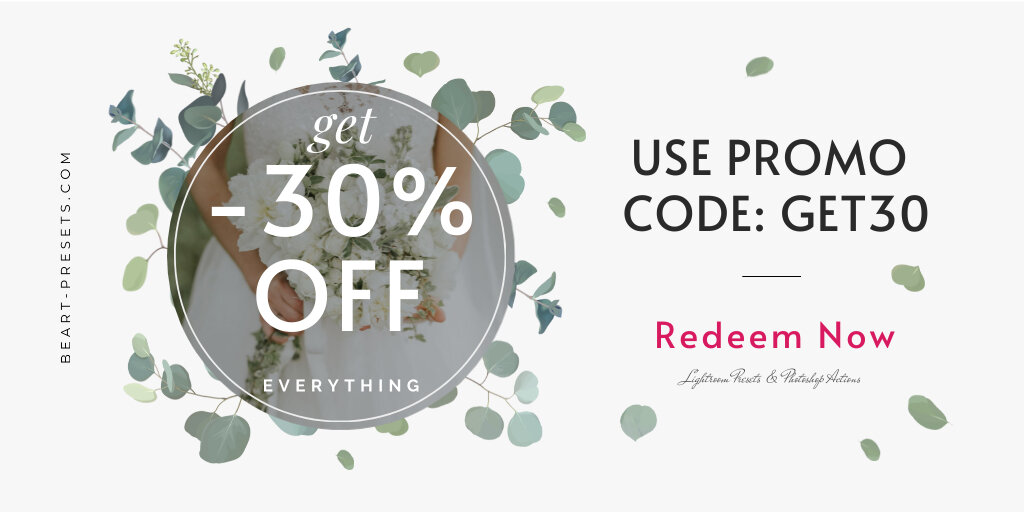A Complete Guide to Photoshop Actions and Why You Need Them
Introduction
In the world of digital creativity, Adobe Photoshop stands as an unrivaled powerhouse, empowering artists, photographers, and designers to bring their imaginations to life.
One of the key features that contributes significantly to streamlining workflows and enhancing efficiency is the concept of Actions. In this article, we will delve into the essence of Actions for Photoshop, unraveling what they are and why incorporating them into your creative toolkit is essential.
Understanding Actions in Photoshop
Actions in Photoshop are essentially a series of recorded steps or commands that can be replayed on any image or project. Imagine a scenario where you find yourself repeatedly performing a specific sequence of tasks – whether it's resizing images, applying a set of filters, or adding watermarks. Instead of manually executing these steps each time, you can record them once and save them as an Action. This recorded sequence can then be applied to any image with just a click, automating repetitive processes and saving precious time.
Creating Actions: A Step-by-Step Guide
To truly appreciate the power of Actions, it's crucial to understand how to create and utilize them effectively. Here's a step-by-step guide on how to create Actions in Photoshop:
Open Photoshop and Navigate to the Actions Panel: Launch Photoshop and open the Actions panel by going to "Window" > "Actions."
Create a New Set: Sets in Photoshop are like folders that help you organize your Actions. Create a new set by clicking on the folder icon at the bottom of the Actions panel.
Record Your Action: With the new set selected, click the "New Action" button. A dialog box will appear where you can name your action and assign it a function key for quick access. Click "Record" to start recording your actions.
Perform the Desired Steps: Execute the sequence of tasks you want to include in your Action. This could involve anything from adjusting image size, applying filters, to creating layers.
Stop Recording: Once you've completed the sequence, click the "Stop" button in the Actions panel. Your Action is now saved and ready to be applied to other images.
Why You Need Actions for Photoshop
Boosting Efficiency: The primary advantage of using Actions is the significant boost in efficiency. Tasks that would otherwise take minutes or even hours can be completed in a fraction of the time. This is particularly beneficial for professionals working under tight deadlines.
Consistency in Workflow: Actions ensure a consistent workflow, reducing the likelihood of errors or variations in your work. Whether you're editing a series of images for a project or applying a specific style to your photos, Actions help maintain uniformity.
Reproducibility: Actions make your creative processes reproducible. If you achieve a certain look or effect that you want to apply to multiple images, simply run the Action on each one, ensuring a uniform aesthetic across your entire project.
Time-Saving in Batch Processing: Batch processing becomes a breeze with Actions. You can apply the same set of edits or enhancements to a large number of images simultaneously, saving you an enormous amount of time and effort.
Experimentation and Iteration: Actions also facilitate experimentation. Since they are non-destructive, you can create multiple Actions to explore different styles or effects on a single image without altering the original file.
Customization and Flexibility: Actions are highly customizable. You can go back and edit the recorded steps, add new commands, or remove unnecessary ones. This flexibility allows you to tailor Actions to suit your evolving creative needs.
Conclusion
In conclusion, Actions in Photoshop are a potent tool that can revolutionize your creative process. By automating repetitive tasks, ensuring consistency, and providing a streamlined workflow, Actions empower you to focus more on the artistic aspects of your work rather than getting bogged down by technicalities.
Whether you're a seasoned professional or a novice exploring the vast realm of digital creativity, incorporating Actions into your Photoshop toolkit is a decision that can significantly enhance your efficiency and elevate the quality of your work. Embrace the power of automation, and watch as your creative endeavors flourish with newfound speed and precision.
Get Free Presets for Lightroom created by top photographers to update your presets collection, save down on editing time, and open up new artistic horizons.